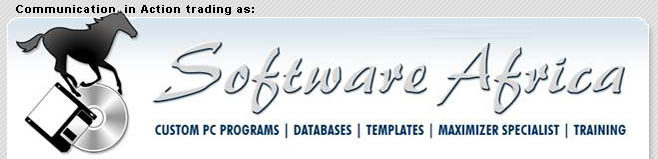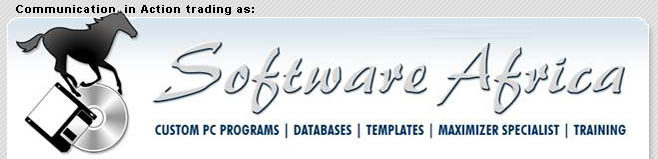Note this is looking at history right now!
Going forward through 2005, you will see our new identity grow! Click on a
link to any of our recent newsletters, or just scroll down. Every month
there are valuable tips and hints on Microsoft Excel, Maximizer and more!
In Internet Explorer, you can search this page for keywords using Ctrl+F. On our home page you can search this entire web site. Click here for the list of ALL Newsletters.
<<Back -
January 2004 -
February/March
-
April
-
May
-
June
-
July
-
August
-
September
-
October -
November -
December 2004 -
Next>>
To subscribe to this
newsletter,
Click here and SEND the resulting e-mail now! We don't disclose your
e-mail address to anyone else. Promise!
Communication in Action – January 2004 Newsletter
Editorial
Welcome to
2004! May this prove to be a rewarding year for everyone. We
have started the year running with some big contracts and installations to
work with, plus two job vacancies. Have you recently matriculated
offspring looking for an opportunity in IT? If so show them this
newsletter and they can make their choices! We really want to assist
those who have potential to realise it and to give them on the job
experience.
Vacancies at
Communication in Action (Pty) Ltd
We have a
vacancy for a junior sales person to assist with selling Maximizer
and other solutions. Prime requirement – sell yourself to us after
visiting our website and finding out about our products. We require a
clear idea from you of how our products can be made to offer solutions to
customers. Contact Judith on (011) 802-2685 to begin the process!
Please note
– one of our previous juniors is now in a senior position travelling widely
and seeing the world!
A second
vacancy is for a trainee programmer in Microsoft Visual Basic, Access
and SQL Server. If you are maths- and computer-literate, this could be
your springboard into IT. Contact Rick with your CV –
rick@softwareafrica.co.za
Maximizer update
Maximizer
has just been highly rated by the Hewson Group – see
our web site to get the PDF file of the full report.
First Announcement:
HotPlot for dotPLOT!
dotPLOT is the famous DOS
borehole- and core-logging program written by Winston Jones. New
developments include the option to write PDF files, thus allowing output to
most installed printers, support for colour, and screen preview using
Acrobat Reader.
HotPlot is an exciting new Windows
front-end for dotPLOT, developed with the support of Winston.
HotPlot provides you with a Windows
interface that runs dotPLOT for you, producing output in any of several file
formats. In the case of PDF output, the program lets you preview or
print the file immediately via the Adobe Reader. It includes a text
file editor specially designed for dotPLOT, supporting the special symbols
that dotPLOT uses. If you would like to download a free test
version of
HotPlot,
Click here and send the resulting email.
Click here to go to
the HotPlot Page.
Product Highlight:
Résumé, the CV Database
This program,
written by us, is a great solution for Personnel Agencies and any
organisation that has to produce different versions of a Curriculum Vitae
(CV) depending on circumstances. The program lets you put the CV of
each member of staff in one place for easy updating and access. You
can then print just the relevant parts for a given job, e.g. print just the
experience the candidates have had on Water Projects. It can also
produce the standard South African Department of Works tender document.
Multi-user access ensures that CVs are kept in one place and not here and
there in different versions on various PCs.
A useful Tool –
Maxdoc.exe
Want to make
the most of tracking your documents in Maximizer? Then download
Maxdocs from the CABC website –
www.cabc.co.uk! They give you a 60 day trial before purchasing
Microsoft Office 2003
We’re still
waiting for our copy to arrive – more soon!
Series: Excel Tips and
Tricks 10 – Useful Functions:
Some short
hints to get you started for the year: There are two formulas that search
for text:
SEARCH
is case insensitive (doesn’t care about upper or lower case).
FIND is case sensitive.
Syntax:
SEARCH(find_text,within_text,start_num) and
FIND(find_text,within_text,start_num)
Find_text
is the text you want to find. You can use the wildcards “?” (question mark)
and “*” (asterisk – no, not Asterix, he’s a comic book character!). A
question mark matches any one character; an asterisk matches any sequence of
characters. To find an actual question mark or asterisk, type a “~” (tilde)
before the character.
Within_text is the
text which you want to search for find_text.
Start_num
is the character number in within_text where you want to start searching.
Use it to skip a given number of characters at the start of find_text.
There are
also two similar functions, SEARCHB and FINDB, which return a count in bytes
(for use with double-byte characters such as Chinese).
The
functions return the character number at which find_text was found. If it
is not found, the #VALUE! error appears.
Examples: Cell A1: abcde
Cell B1: =SEARCH("B",A1) returns 2, = SEARCH ("z",A1) returns #VALUE!,
=FIND("B",A1) returns #VALUE!, =FIND("b",A1) returns 2.
Next Month:
SUBSTITUTE(text,old_text,new_text,instance_num) and
REPLACE(old_text,start_num,num_chars,new_text)
Series: Maximizer
Tips to increase your effectiveness
Now we are
back in action for the new year, Maximizer starts to work again! The
Hot List becomes our guide to better follow ups and the calendar fills
up as we obtain the appointments that we want. Now how do we report
those results without writing them out again?
Two forms
of report exist in Maximizer – your phone log and the built in reports under
File | Print. The latter can be made more powerful by setting up
a catalog of searches which display the results that you want.
First let’s
look at the Phone Log and its use:
Every time
you make or receive a call, use the Telephone icon to indicate that
this is what you are doing. In this way, the call is put into the
Phone Log with its result. When making a call, I find the contact,
click on them and drag them to the Telephone holding down the left
mouse button. This then gives me the number to call and four choices –
Answered, Message, Busy and No Reply. The last three just indicate
the result but the first give you a dialogue box when clicked on so that you
can make notes about the call. When the call is finished, you click on
Hangup and this moves you to the result window, where you can choose the
outcome (or
add it if it is not in the list). Click on OK and you are
reminded to set up the next contact. This means that you are creating
a sound customer service element in your workflow, as customers remain “on
your mind” using this process.
When
receiving a call, find the contact and click on them. Then click on
the
Telephone and on Incoming to continue with the call as above.
Now, at the
end of the day, you can print out your phone log or better still, save it as
a file in My Documents. This means that you can send it by
e-mail to your manager. Painless reporting generated as you work!
Useful
Searches for Reporting Purposes
Amongst
those reports required by Sales Managers are how many customers have been
contacted in the month, how many new leads have been sourced, how many
presentations/meetings have been done. Many Maximizer searches can be
done around dates and creator names. There is also the one which
identifies who hasn’t been contacted in the month as well. It is
useful to find out who has been neglected so that they can be prioritised
for the next month and the oversight rectified.
Customers contacted during the Month
To generate
this list, click on Search | Notes; find your name under Creator
and click on it; then put in the dates for the report (1st of the
month to the last); remove the ticks from Companies and Individuals
under Find Matching, so that you only have your contacts returned;
remove anything that is not relevant from Type of Note; make sure
that the Modify current address book entries is set to Replace
list with search results and then click OK.
Now you can
go to File | Print and choose to print a Notes report of this search
result, choosing the time period and the types of notes to print.
Again, you can save it to a text file and e-mail it to your manager.
To obtain
the customers who have not been contacted – make your search look for only
Phone Calls and remove all the other ticks in the Note Type boxes.
This is the only search where you cannot create a catalog of the ones that
we are looking at.
New
Prospects for the Month
This is a
search which can be repeated by saving its parameters to a catalog.
Choose
Search | All fields; then choose ID and Salesperson (or the
equivalent field where you can find your name. Click on OK
after making sure that each has a tick in the box beside it.
For ID
put in 040101* (This stands for this year 1st January) in the first
box and then tab to the next one and put in 040131* (end of January 2004).
This will then report for the whole of January. For February, change
the 01 to 02 and so on. Click on OK. Next click in the
box beside your name and then on OK. Make sure that you are looking
for Companies and Individuals but not contacts (untick this box) and
that the list is replacing the current Address Book list. Click on
Catalog and call it
My new prospects. Confirm that you want to be prompted for values
as the dates will change each month. Click on OK and the search
will return the companies which meet the criteria. Again, you use
File | Print | Column Report to create the file for e-mailing to your
manager.
These are
just a few reports that you can generate easily from your use of Maximizer.
By saving them as files, you have continuous access to them as well as
giving them to your manager. Also, this way they do not have to be
printed out, which saves paper and ink!
Just
a Reminder! We can Help you with:―
·
Training your company on Maximizer, Excel,
Word, Access and Windows. We do all levels from raw beginners through
to Programming using Visual Basic.
·
Personal Training: If you’re an MD or
Executive and embarrassed to show the rest of your staff how little you know
about computers, we can arrange one-on-one training to suit your schedule.
·
Templates for your Corporate Identity.
·
Creating stand-alone programs, databases, and
spreadsheets for you.
·
Developing your own databases and
spreadsheets: Do your own development in Microsoft Access and Excel,
call us when you get stuck – we’ll help with the tricky bits and explain
them so that you can do it on your own in future.
·
Productivity Software: We re-sell and support
a select range of our own and other companies’ programs.
That’s all for now from the team!
Bye!
Judith and Rick
Directors, Communication in
Action (Pty) Ltd
PO Box 987, Gallo Manor, 2052 South Africa.
Tel: (+27 11) (011) 802-2685. Fax: 802-4576. Cell: 082 389-3481/2.
E-mail: info@softwareafrica.co.za
This entire
newsletter is Copyright©
2004 Communication in Action (Pty) Ltd.
Please share it with your friends or post it on your site as long as it
is left intact with all links unchanged and includes this notice. To
Subscribe to this newsletter, Click here and SEND the resulting e-mail. To
unsubscribe, Click here
and SEND the resulting e-mail.
Back to top
Communication in Action – February/March 2004
Editorial
Enthusiasm is high this year – are we going for the best ever? I hope
so as it would be wonderful to grow the economy by more than 3% this year –
a real acknowledgement of 10 years of real democracy.
We have
also managed (courtesy of the mother) our best Labrador live births litter
to date - eight strapping babies, who are growing apace. Eight future
guide or service dogs for SA Guide Dogs! Does anyone want to join
their Puppy Walking programme? If so please phone them on 011 705-3512
to volunteer.
The
International Marketing Council has had many successes recently with
marketing South Africa. – let’s all do the
same and really get our country on the map!
Welcome to New
Staff
We would
like to welcome Claudia Skrabl and Kumaran Anthony to Communication in
Action and hope that they will prosper and grow with the company.
Claudia will be assisting Judith with marketing, and Kumaran joins the
programming team as a trainee programmer.
Maximizer Update
Maximizer Enterprise 8.0 is released and has many new features. Of a
priority customer wish list of 20 items 17 have been included. A major
change is the ability to have a User Defined Field within another one.
This means that you can have a customer who has bought a number of items of
the same type and you can list the serial numbers under that particular
thing, instead of having to type everything in repeatedly. E.g. Epson
Stylus C20SX is the main UDF then SN 1; SN2; SN3 and so on are inside it.
The
Marketing Campaign is now inside Maximizer and fully integrated with it.
Long term campaigns have been revamped to allow for all three types of
campaign to be included.
Customer
Service has been extensively rethought and the entry form redesigned to make
it more logical to use.
And
finally, e-mail uses HTML throughout, so you can send out really beautiful
e-mails at last.
Contact
Judith for upgrade information –
info@softwareafrica.co.za
eScan
Antivirus solutions
We are
resellers of this extremely easy to install and very reliable antivirus
solution. It comes in single user through to large enterprise versions
and also covers mail servers. It also offers a three year contract.
Its major advantage is the small download size of the updates, but it also
includes spam filters and pop-up filters. Again contact Judith for
more information.
Reminder: HotPlot
for dotPLOT!
dotPLOT is the famous
DOS borehole- and core-logging program written by Winston Jones. New
developments include the option to write PDF files, thus allowing output to
most installed printers, support for colour, and screen preview using Adobe
Reader. HotPlot is a new Windows
front-end for dotPLOT, developed with the support of Winston.
HotPlot provides you with a Windows
interface that runs dotPLOT for you, producing output in any of several file
formats. In the case of PDF output, the program lets you preview or
print the file immediately via Adobe Reader. It includes a text file
editor specially designed for dotPLOT, supporting the special symbols that
dotPLOT uses. For a free demo version of
HotPlot,
Click here and send the resulting email.
Product Highlight:
Time-Binder
This
program, written by us, is a general-purpose Timesheet solution for
companies that bill their time to customers under various job numbers.
The program has a function to create Invoices in QuickBooks and various
reports and graphs that let you track the time your
staff has spent on their jobs. A special section allows hours
spent to be deducted from pre-paid service contracts.
Series: Excel Tips
and Tricks 11 – More Useful Text Functions:
Some
more useful formulas that work with text:
SUBSTITUTE(text,
old_text, new_text, [instance_num]) is used to return text replacing other
text. The first parameter, “Text”, is the text or cell reference
to use. instance_num (optional) is used to restrict the replacement to
just one (numbered) replacement.
Try: In cell
A1 enter the text “Lovely cat in the cattery
today!”.
Dog lovers, in cell A2, enter =SUBSTITUTE(A$1,"cat","dog")
Now copy it one cell down and modify it to read =SUBSTITUTE(A$1,"cat","dog",1).
Notice the difference!
REPLACE(text,
start_num, num_chars, new_text) is used if you know where the text is that
you want to replace (start_num) and how many characters (num_chars) you want
to replace.
Try:
Following on the from the above example, in cell A5 enter the formula
=REPLACE(A3,19,7,"kennel")
Series: Maximizer
Tips to increase your effectiveness
Using
Opportunity Manager – Part One
This
will be focussed on the end-user putting the Opportunity Strategy to work.
Not creating the strategy at this point!
What
is Opportunity Manager?
Very
simply, it is a tool for measuring the likelihood of success in a particular
project. When you have a long sales cycle, Opportunity Manager can
assist you in keeping on top of the process. Using a strategy, you are
handed the steps that have to be performed along the way to the prospect
becoming a sale. As you progress, so the comment under the Rating
column will change from “Not started” to “Fair” and so on through to “Won”.
Reminders will be automatically placed in your Hot List as milestones are
close. Finally, you will be able to document how the contract was won
or lost! So, how do you use it?
You have
a prospect in mind that looks good for an order. You have made the
initial contact or perhaps you have still to do so. Placing your
cursor on the prospect’s name, you drag them to the Opportunities tab
below them or to the Opportunities icon on the left of your screen.
This opens up the Opportunity dialog box.
The
first window of this states the company associated with the opportunity.
You can now put in your objective and a possible value for the sale.
Click on the Assign button and find your name in the list, highlight
it and click OK. If you wish, you can put a comment in the area
for that.
Next,
click on Strategy to open that area up. Open the Strategy
list and choose the one you want to use. (You may only have one).
This will tell you how long the sales cycle should take. If you have a
number of strategies, they will have been set up to cover different
scenarios. You will also notice that you have three columns at the
bottom of the dialog box: Steps, Success Factors and Roles.
Steps are
the things that you have to complete along the way to the sale. They
will include doing a quote and having meetings. Success Factors
are those things which impact on the customer’s view of you and your
company. They will always include Political Alignment and On
Schedule. There may be no others at all or there may be many.
Roles are the players in the sale – the decision maker, the
influencer etc. There are also three buttons with the same three
headings on them. By clicking on one of them, you will be reminded
that you are accepting the chosen strategy for this customer and asked to
click OK to confirm it. Here, you can review the activities
around a particular step; standings around success factors and
ratings around roles.
The next
tab is User Fields associated with the strategy. You click on
the tab and select the appropriate fields if they exist. The
Competitors tab can be filled in if you have your competitors on your
database and the same is true for the Partners tab.
The last
tab is Status which will have In Progress selected. The
close date will be Waiting and the commencement date, the date you
are working on (today). Click OK. Your opportunity now
appears in the list.
At the
top, you will see a bar of icons, including the Column Setup one. To
its left is an icon with two “feet” on it. This is steps icon.
Click on it.
Now, you
can work the steps through to the order!
To gain
the ratings, however, you need to click on the Scales and add the
names of the people in the company that you are dealing with to the
appropriate roles. Click on the Standings button to select how
they feel about your company and you. You will need to come here
occasionally to update the standings as you progress towards the order.
Next
month – Reporting from Opportunity Manager
Just a Reminder!
We can Help you with:―
·
Training your company on Maximizer, Excel,
Word, Access and Windows. We do all levels from raw beginners through
to Programming using Visual Basic.
·
Personal Training: If you’re an MD or
Executive and embarrassed
to show the rest of your staff how little you know about computers, we can
arrange one-on-one training to suit your schedule.
·
Templates for your Corporate Identity.
·
Creating stand-alone programs, databases,
and spreadsheets for you.
·
Developing your own databases and
spreadsheets: Do your own development in Microsoft Access and Excel,
call us when you get stuck – we’ll help with the tricky bits and explain
them so that you can do it on your own in future.
·
Productivity Software: We re-sell and
support a select range of our own and other companies’ programs.
That’s all for now from the team!
Bye!
Judith and Rick
Directors, Communication
in Action (Pty) Ltd
PO Box 987, Gallo Manor, 2052 South Africa.
Tel: (+27 11) (011) 802-2685. Fax: 802-4576. Cell: 082
389-3481/2.
E-mail: info@softwareafrica.co.za
This
entire newsletter is
Copyright© 2004 Communication in Action (Pty) Ltd.
Please share it with your friends or post it on your site as long as
it is left intact with all links unchanged and includes this notice.
To
Subscribe to this newsletter, Click here and SEND the resulting e-mail.
To
unsubscribe, Click here
and SEND the resulting e-mail.
Back to top
Communication in Action – April 2004 Newsletter
Editorial
With
both Easter and the election past, we have one more day off to celebrate –
Freedom Day! As this is combined with the inauguration of the
President, it is going to be spectacular. Ten years done the line, we
have come a long way, as people, as a country and as a democracy.
However, like everything else, there is a still an ongoing need to keep
working at improving and honing the results.
It is
rather like being in business where you are constantly searching for better
ways to achieve your objectives, increase sales and productivity, whilst
making sure that customers and workers are happy!
The
recent spate of viruses has resulted in many fake e-mails circulating as
unprotected address lists are invaded and their contents used to spam
others. Does your anti-virus solution strip all attachments thus
ensuring that these invaders are stopped in their tracks? Make sure as
this will prevent your address lists being vulnerable.
Appointment Vacant
We have
a vacancy for a sales person to assist with Maximizer Enterprise and
Productivity Manager sales. They should have their own transport, be
excited by the idea of improving their customers’ return on investment and
enthusiastic about increasing the user base of these two products.
Please contact Judith 011 802 2685 or
info@softwareafrica.co.za .
Maximizer Update
We
currently running a special on Maximizer upgrades – please contact Judith
for details –
info@softwareafrica.co.za
eScan
Antivirus solutions
We are
resellers of this extremely easy-to-install and very reliable antivirus
solution. It comes in single-user through to large enterprise versions
and also covers mail servers. It also offers a three year contract.
Its major advantage is the small download size of the updates, but it also
includes spam filters and pop-up filters. Again contact Judith for
more information.
Product Highlight:
Flag Changes
This
program from Communication in Action will be useful to other developers.
As code is modified over the course of time, it is useful (if not
essential!) to know who modified the code and when. If it is necessary
to roll back changes, it is obvious how far one has to roll back. You
also know who is responsible for bugs!
The
Flag Changes program simply marks all the lines of code that are on the
clipboard, with the user’s initials and the date. They can then be
pasted back into the program whence they were copied. The program can
be set to stay always on top, and has features for “commenting-out” code,
uncommenting it again, and reformatting e-mail
lines to a specified length. Click
here to ask for more information.
Series: Excel Tips
and Tricks 12 – The World’s Second-Most-Useful Numeric Function!
SUBTOTAL(function_num,
range)
No doubt
you have done a list with subtotals using SUM() and then found to your
annoyance that SUM() included other SUMs in the
grand total, meaning that for the grand totals you had to laboriously add up
add the subtotals in a formula. SUBTOTAL addresses this problem.
Example:
Enter the words “Subtotal 1”, “Subtotal 2” and “Total” in cells A5, A11, and
A12 respectively. In cells B1:B10 enter
the number 100 (quick way: Enter 100 in B1, select it, and drag the cross at
the bottom right corner down to cell B10). Delete (clear) cell B5.
Click on B11 and click the
S
(Sigma = AutoSum) button on the Standard Toolbar. Press Enter – this
produces the formula =SUM(B6:B10).
Do the same in cell B5, producing the formula =SUM(B1:B4).
So far, so good: We have subtotals in cells B5 and B11. Check mentally
that they are correct: 400 and 500. Now we want a Grand Total in cell
B12: Enter =SUM(B1:B11).
A moment’s reflection will show that this is wrong, because the subtotals
have been added in, producing 1800 instead of 400 + 500 = 900.
Now we’ll try it with Subtotal: Copy cells B1:B12
to C1:C12. Select
C1:C12. Press Ctrl+H (Replace).
Find SUM( and replace with SUBTOTAL(9,
then press Replace All. Notice the difference!
Why it works: Unlike SUM, SUBTOTAL ignores
other SUBTOTAL formulae, and only totals the other figures.
What is
the “9” for? SUBTOTAL does a lot more than just subtotals. The 9
is used for a SUM, 1 for AVERAGE, 2 for COUNT, 3 for
COUNTA, 4 for MAX, 5 for MIN, 6 for PRODUCT, 7 for
STDEV, 8 for STDEVP,
10 for VAR, and 11 for VARP. You’ll see
that “SUM” is ninth in the alphabetic list. In each case it ignores
the other Subtotals.
And the “most useful numeric function”?
Still SUM, we’d readily admit!
Series: Maximizer
Tips to increase your effectiveness
Using
Opportunity Manager – Part Two
Just a
further point on the Steps and the Opportunity Analysis icons
– they each have a specific purpose. The Steps icon is to take
you through the process of the Opportunity until you realise your objective
– eg a sale. You work in the Steps making
phone calls and follow ups including your appointments so that these are
attached to your Opportunity and demonstrate what you have achieved
physically.
Opportunity Analysis is for giving the
“emotional” feedback which assists in rating your progress towards a sale or
the likelihood of obtaining it. By putting in the company’s reaction
to you and your offering, you can either increase or decrease the rating.
Putting in the contacts in the company and rating their reactions adds
further weight towards the sale. If you are not making it with one of
your contacts, be honest, as then you can handle the problem with someone
else to find a solution.
Reporting from Opportunity Manager
In
versions earlier than version 8, all the reporting is from Maximizer itself
or Report Smith. Version 8 brings in reporting via Crystal Reports,
which increases the reporting power considerably. For the purpose of
this session, we will look at only what is available in all versions.
The
first one is the Forecast Report. Click on Reports |
Opportunities | Forecast Analysis. This opens a dialog box asking
you for the date range of the report, the number of copies, and how the
report must be printed. As it can be sent as an e-mail, saved to file
or (in 8) placed in a Word document as well as previewed, printing is only
really one option. Opt for preview, so that you can see what it will
look like.
Note that close dates which precede a period will not be reported on, so if
you want everything, choose All Dates
The
report will show you the total potential value of closed business plus a
weighted average. The latter gives you a mean to work on as it looks
at the ratings of the opportunities.
Sales
Alert Report
This
report shows you which opportunities have fallen behind their deadlines.
This enables neglected ones to be revitalised.
History Report
This
gives you a report on all the steps undertaken on the selected
opportunities.
Win /
Loss / Abandoned / Suspended Reports
These
reports give you the details as to how and why the result occurred.
Executive Report (version 8 only)
This
report can be scheduled to run on demand or automatically. It gives a
full report of Opportunity Manager Opportunities and of the Customer Service
cases. It provides a graph of when sales are due to be closed and
their value. This graph can be broken down to the individual sales
person’s forecast. The report is put out into Internet Explorer.
Next
month – Using Customer Service
Just a Reminder!
We can Help you with:―
·
Word and Excel Templates for your Corporate
Identity.
·
Training your company on Maximizer, Excel,
Word, Access and Windows. We do all levels from raw beginners through
to Programming using Visual Basic.
·
Personal Training: If you’re an MD or
Executive and embarrassed
to show the rest of your staff how little you know about computers, we can
arrange one-on-one training to suit your schedule.
·
Creating stand-alone programs, databases,
and spreadsheets for you.
·
Developing your own databases and
spreadsheets: Do your own development in Microsoft Access and Excel,
call us when you get stuck – we’ll help with the tricky bits and explain
them so that you can do it on your own in future.
·
Productivity Software: We re-sell and
support a select range of our own and other companies’ programs.
That’s all for now from the team!
Bye!
Judith and Rick
Directors, Communication
in Action (Pty) Ltd
PO Box 987, Gallo Manor, 2052 South Africa.
Tel: (+27 11) (011) 802-2685. Fax: 802-4576. Cell: 082
389-3481/2.
E-mail: info@softwareafrica.co.za
P.S.
Do visit our web site at https://www.softwareafrica.co.za
where you can find all sorts of
free stuff to
download.
This
entire newsletter is
Copyright© 2004 Communication in Action (Pty) Ltd.
Please share it with your friends or post it on your site as long as
it is left intact with all links unchanged and includes this notice.
To
Subscribe to this newsletter, Click here and
SEND the resulting e-mail.
Back to top
Communication in Action – May 2004 Newsletter
Editorial –
BEE Threat to Small Business
Peter Carruthers, who sends out a very informative weekly e-mail on
topics of interest to small businesses, and runs very useful seminars
including
CrashProof your Business,
points out in the May 19th
Pete’s Weekly Business Idea (“BEE a
Zebra”) that big companies are currently collaborating on BEE charters,
which will apply to small businesses as well, and be so onerous that
they are likely to drive us out of business (which may be plain
thoughtlessness, or a way of getting rid of the competition).
He
quotes from the ICT (Information Communications Technology) Charter: “No
enterprise shall be exempted to perform or meet the transformation
targets related to any of the Core Components or Indicators of the
Charter as set out in the scorecard.“ and says:
“In
English I understand that this means that if a sole proprietor
[specialist computer programmer, for example] does not 'meet the
transformation targets' s/he/it cannot supply any BIG firm in the ICT
sector. What I don't understand is how my tiny sole proprietor business
can achieve the following goals within 5 years in order to get the Gold
Certification that I will probably need to be merely considered as a
supplier:
·
“between 25% and 35% direct
shareholding by black people (the definition of black people includes
anyone who is not white)
·
“between 15% and 30% of these must be
black woman or black people with disabilities
·
“between 30% and 50% of the people in
senior and/or executive management must be black
·
“and between 15% and 30% must be black
women
·
“apart from my contribution of 1% of
payroll in terms of the Skills Development Act, I must offer an
additional 1-3% of my payroll targeted at black employee education
·
“30 to 60% of my goods and services
must be procured from black-owned enterprises
·
“I must publish an Affirmative Action
Procurement Policy and Supplier Questionnaire approved by the ICT BEE
Council
·
“I must invest between 1% and 2% of my
profits before tax in sustainable ICT Council accredited projects.”
Even
assuming that we could achieve these targets, small business is going to
be seriously harmed by having yet another layer of bureaucracy to attend
to, apart from the 14-odd types of tax we already have including the
Skills Development Levy. We need simpler laws, not more and more
more-and-more-complex ones!
Drafts of the ITC Charter were to be found at
www.ictcharter.org.za/draft.htm. The latest is 884 KB in PDF
format and 64 Pages long!
We
SMME-types have a crisis on our hands and need to band together!
Please get involved! You can e-mail Peter on
peter@petesweekly.co.za, or us at
info@softwareafrica.co.za.
Small Product
Highlight: RiReplace (Rick’s Replace)
This
program, available free in Visual Basic 6.0 Source code from the
Free Tools page on our web site will be useful to other developers.
This is a suite of three programs to replace text in files:
·
RiRep – handles Text files,
·
RiRepBin – handles Binary files, and
·
RiRepFil – handles Text files using a
“list of changes” in a text file.
The
programs will search selected files for all occurrences of a given text
string (or strings in the case of RiRepFil) and replace them with
another string (or strings). Very handy for changing the names of
Menu items, for example! For a nominal charge we can supply the
programs in a compiled form for developers who do not have Visual Basic
6.0. Click
here to ask for more information.
Review:
Microsoft Multimedia Keyboard (1A), made in China
This
keyboard has a wonderful feel to the keys and should enhance the typing
speed of any user – it has certainly improved mine (Rick’s)!
Unlike the Microsoft “Natural” keyboard, the main keypad is in one piece
and not split for the two hands, which is the way most of us are used to
it.
On the
downside, Microsoft has seen fit to put the F-Function keys on the front
of the top row of keys instead of the top: For them to work, the new “F
Lock” key must be pressed – which is not the way the PC boots up.
There is also a large area at the top of the keyboard consisting mostly
of wasted space (increasing its size on the desk) with an “artistic”
arrangement of mostly-useless multimedia keys. The Insert
key has been misplaced, which is particularly bad for Maximizer, and
PrtScn requires F Lock off in order to use it. While we
appreciate some Microsoft innovations, when will they learn “not to fix
it if isn’t bust”?
Series: Excel
Tips and Tricks 13 – The T() and TEXT() Functions
T(cell ref)
TEXT(cell ref, format_text)
These two functions are superficially similar, but do very different
things.
The
T function makes sure that you get text back from a cell (cell
ref above): If the value in the referenced cell is numeric, T()
returns a blank string.
The
TEXT function, on the other hand, takes numbers and formats them
as text that looks like a number, so that you can use them in
text formulas.
Where would you use them?
Say
that you had a salary slip where you were printing out the original and
a copy on the same page, and then cut it in half. You would
probably copy the cells from the original to cells lower down on the
same sheet. For subsequent months you would probably change the
figures at the top, and want the figures lower down to pick up the upper
values and text by means of cell references. If your formulas
refer directly to cells (e.g. =B4) this does not work well for
blank cells – the formula produces a zero instead of a blank.
However if you use the formula =T(B4) to refer to cells that
either contain text or are blank, they will come through correctly.
The
drawback to T() is that if you refer to a cell containing a
numeric value, the formula returns a blank.
To
refer to a cell containing a numeric value, use the TEXT()
function and a suitable format. What do we mean by a “format”?
Excel’s Help says: “Format_text is a number
format in text form from in the Category box on the Number tab in the
Format Cells dialog box.” This is not very helpful: If you
follow Help and use “number” or “currency” for Format_text you
get rubbish. What they actually mean is that you should be looking
in the Custom formats. You would typically use "#,##0.00" for
number, and “R #,##0.00" for Currency. More about this next month.
Demonstration: Set
up the following worksheet: Put the formulas in cells B2:D2, then
copy down to rows 3 and 4. You will of course see the answers to
the formulas, not the formulas themselves. Note that cell A4 is
blank.
|
|
A |
B |
C |
D |
|
1 |
Value |
Formula |
T() |
TEXT() |
|
2 |
123 |
=A2 |
=T(A2) |
=TEXT(A2,"#,##0.00") |
|
3 |
Hello |
=A3 |
=T(A3) |
=TEXT(A3,"#,##0.00") |
|
4 |
|
=A4 |
=T(A4) |
=TEXT(A4,"#,##0.00") |
Next month: How the
formats for TEXT() work, and useful applications of the TEXT() function.
Series:
Maximizer Tips to increase your effectiveness
Using Customer Service
The
Customer Service module is there to handle those incidents and accidents
which make your customers unhappy. It can be used to track repairs
from their being checked in through to completion amongst other things.
A problem can be assigned to a responsible person with the incident
being “owned” by a manager. As part of the set up, the customer
can be alerted of the status of the incident regularly via e-mail.
In
setting up Customer Service, you identify the products, categorised them
and set up the descriptions for each type of case that may be
encountered. Billing can also be included in this set up process.
Once everything has been completed (usually by the Maximizer
Administrator), you are ready to go ahead and use this powerful module.
Upon
the customer ringing in, you open a case for them, recording what
product and category it is for, include a brief description of the
problem and then put in the customer’s details, the urgency etc before
assigning the case to an appropriate person. Alerts will then be
given to the case owner and to the responsible person when the deadline
is approaching.
Reporting from Customer Service
Reports include overdue cases and unassigned cases as well as one on the
case loads of the various people responsible for handling cases.
This means that work loads can be balanced
Executive Report (version 8 only)
This
is used to prepared focussed reports from the Customer Service module..
Next month – Using Customer Service’s Knowledge Base
Just a
Reminder! We can Help you with:―
·
Solving your Microsoft Access, Excel
and Word problems.
·
Training your company on Maximizer,
Excel, Word, Access and Windows. We do all levels from raw
beginners through to Programming using Visual Basic.
·
Personal Computer Training for your
company or one-on-one to suit your schedule.
·
Developing your own databases and
spreadsheets.
·
Software: We re-sell and support
various CRM, timesheet, scheduling and productivity programs.
We still support and sell Lotus
software!
That’s all for now from the team!
Bye!
Rick and Judith
Directors,
Communication in Action (Pty) Ltd
PO Box 987, Gallo Manor, 2052 South Africa.
Tel: (+27 11) (011) 802-2685. Fax: 802-4576. Cell: 082
389-3481/2.
E-mail: info@softwareafrica.co.za
P.S.
Do visit our web site at www.softwareafrica.co.za
where you can find all sorts of
free stuff to
download.
This
entire newsletter is
Copyright© 2004 Communication in Action (Pty) Ltd.
Please share it with your friends or post it on your site as long
as it is left intact with all links unchanged and includes this notice.
To
Subscribe to this newsletter, Click here and SEND the resulting
e-mail. To
unsubscribe, Click here
and SEND the resulting e-mail.
Back to top
Communication in Action – June 2004 Newsletter
Editorial –
Newsletter format feedback
Judging
from the feedback to our placing the newsletter as an attachment, this way
of sending it out is preferred. A number of people have mentioned that
they cannot print or view the newsletter. Please come back to me with
information about your version of Internet Explorer and your version of
Word. One of these may be the source of the problem.
I am
looking at converting the newsletter into Adobe PDF
format to prevent the Excel Tips being stopped at your door as the
information is read as dangerous code by some firewalls. This will
probably happen in about two months!
Following Comrades and Youth Day, everyone is back to the grindstone –
unless you took this side of the holiday that is! This week saw the
shortest day of the year and the longest night, although I doubt that will
have any impact on the working day! Now is the time to plan towards a
successful year end so that the December holidays can really be enjoyed.
Perhaps we should all stay at home and cut the road death rate.
On the
28th July Sandton Community Police Forum is holding its AGM at
the Sandton Police Station in Summit Road Morningside in the evening –
probably starting at 17:00. If this is your station and you want to
find out more about participating in preventing crime – please diarise this
date and come. The Sector Policing is now underway and Sandton is
providing some of the best possible policing with the help of the largest
reservist unit in Gauteng. Someone is on
duty 24 hours a day seven days a week!.
Small Product
Highlight: WinMatch
(Windows File-Matching Utility)
This
program
is useful for comparing different versions of the same folder, e.g. for
backup purposes. I t allows you to visually match two folders with the files
lined up side by side. A click of the mouse will cause it to mark
newer files. You can tick or untick files, or change the selection of
files to compare using wildcards. You can then copy files in either
direction or delete selected files.
WinMatch can be downloaded from the
Free Tools page on our web site. The program is
Shareware, which means
that we ask for a payment if you find it useful (R25 in South Africa /
US$25 elsewhere). Visual
Basic source code is available separately at double the Shareware price,
subject to certain conditions.
eScan
– the intelligent anti-virus solution
Tired of
long downloads and having to make sure that they have happened?
eScan has been in South Africa almost a year now
and we have used it for eight months. It updates silently on every PC
but pops up an information box to let you know. Ideal for fixed line
and ADSL, it also works well on dialup both analogue and ISDN.
Please contact Judith for more information –
info@softwareafrica.co.za
Series: Excel Tips
and Tricks 14 – How the Formats Work
Last
month we introduced the TEXT() built-in function,
which takes numbers and formats them as text that looks like a number,
so that you can use them in text formulas.
TEXT(cell ref, format)
We gave
one example of the format: "#,##0.00"
- this formats a number with a thousands separator (usually a comma) and two
decimals, for example 12,345.67.
The format uses the
following symbols:
0
Display a digit or a zero.
#
Display either a digit or nothing.
. (full stop) Decimal
place holder (even if the decimal on your PC is a comma, as set in
Windows Control Panel, Regional Settings.
% Show
number as a Percentage, e.g.: =TEXT(A11,"#0.0 %")
, (comma) Thousand
separator (even if your Thousand separator is not a comma).
E+
Scientific format, e.g. "#0.00 E+#0" (E- omits the + for positive
powers).
/
Date separator between day, month, and year (depends on International
setting).
- + $ ( ) space
Display the character itself.
\
To display any other character, precede it with a backslash (\) or enclose
it in two double-quotes ("" "").
A format expression for numbers can have one to three
sections separated by semicolons (;). The first section applies to
positive values, the second to negative values, and the third to zeros. e.g.
=TEXT($A20,"#,##0.00;(#,##0.00);""Nil""") which will show negative numbers
in brackets and zero as "Nil".
Date and Time Format
Symbols
d Display the day
as a number without a leading zero (1-31).
dd Display the day as a number
with a leading zero (01-31).
ddd Display the day as an abbreviation
(Sun-Sat).
dddd Display the day as a full name (Sunday-Saturday).
m or mm
Display the month as a number respectively without/with a leading zero.
If m or mm immediately follows h or hh, the minute rather than the month is
displayed.
mmm
Display the month as an abbreviation (Jan-Dec).
mmmm
Display the month as a full name (January-December).
yy Display the year as a
two-digit number (00-99).
yyyy Display the year as a four-digit
number (0100-9999).
h or hh
Display the hour as a number without/with leading zeros respectively.
s or ss
Display the second as a number without/with leading zeros.
AM/PM or am/pm Use the 12-hour clock
and display AM or am with any hour before noon; display PM or pm with any
other hour.
The following are
examples of date and time formats.
m/d/yy
12/7/95
dd-mmm-yyyy 07-Dec-2004
d\ mmmm
7 December
h:nn am/pm
2:50 PM
d/m/yy hh:nn
14/7/95 02:50
These
format symbols can also be used under Excel's Format > Cells > Number
in the "Custom" Formats section.
For a
free spreadsheet of examples, Click
here and SEND the resulting e-mail.
Next month: Useful applications of the
TEXT() function.
Series: Maximizer
Tips to increase your effectiveness
Using
Customer Service’s Knowledge Base
The
Knowledge Base is where you place the solutions to problems with key words
for searches. As a problem is solved, go to the Knowledge Base and
insert a new article. Initially, this may be a draft and it can have a
number of different statuses – draft, published, internal and expired (e.g.
no longer relevant), as it proceeds through approval. Each article
will have an owner – usually the person who solved the problem.
It will
be attached to a product for which the problem was solved and a specific
category – e.g. Product: Windows XP Pro
Category: Access Rights. Give it a meaningful title and keywords.
Now you are ready to put in the input of the process of solving the problem.
Once this is done, check the spelling and click on OK.
Searching the Knowledge Base
When you
need to look for a solution, you access the knowledge Base and then click on
Search. Choose either Any field or Phrase. The
former gives you a dialog box to select various field
from – some of these have dropdown lists to choose from and some you will
have to type text into. Once you have made you selections, you click
on OK to begin the search and then the relevant articles are retrieved.
Note that such searches can be catalogued as in any Maximizer Search.
The
Phrase search looks for a particular group of words in the articles and
it can search titles and/or the document body. These searches cannot
be catalogued.
Next
month – Setting up HTML in version 8.0
Remember: We
can Help you with:―
·
Solving your Microsoft Access, Excel and
Word problems.
· Training
your company on Maximizer, Excel, Word, Access and Windows. We do all
levels from raw beginners through to Programming using Visual Basic.
·
Personal Computer Training for your company
or one-on-one to suit your schedule.
·
Developing your own databases and
spreadsheets.
·
Software: We re-sell and support various
CRM, timesheet, scheduling and productivity programs.
We still support and sell Lotus
software!
All the Best from the team!
Judith and Rick
Directors, Communication
in Action (Pty) Ltd
PO Box 987, Gallo Manor, 2052 South Africa.
Tel: (+27 11) (011) 802-2685. Fax: 802-4576. Cell: 082
389-3481/2.
E-mail: info@softwareafrica.co.za
P.S.
Do visit our web site at www.softwareafrica.co.za
where you can find all sorts of
free stuff to
download.
This
entire newsletter is
Copyright© 2004 Communication in Action (Pty) Ltd.
Please share it with your friends or post it on your site as long as
it is left intact with all links unchanged and includes this notice.
To
Subscribe to this newsletter, Click here and
SEND the resulting e-mail.
Back to top
Communication in Action – July 2004 Newsletter
Editorial
On
Wednesday 28th July Sandton Community
Police Forum is holding its AGM at the Sandton Police Station in Summit Road
Morningside at 18:30 for 19:00. If this is your station and you want
to find out more about participating in preventing crime – please diarise
this date and come. The Sector Policing is now underway and Sandton is
providing some of the best possible policing with the help of the largest
Reservist unit in Gauteng.
Otherwise, the weather at the moment seems like a good excuse to go on
holiday! Or indulge in warm fires and good
red wine.
We are
busy researching add-on products for Maximizer, as well as developing our
own solutions in response to customer enquiries. If you have any
suggestions or needs which have not been met,
please let us know.
Product Highlight:
Benefactors Database
This
Microsoft Access 2000 database was created for the South African Guide Dogs
Association for the Blind (SAGA), who have been
using it most successfully since January 2000 and are now making it
available to other charitable organisations. It is used to track all
people who have donated to, joined, collected for, or otherwise assisted
SAGA. The program is used to issue receipts,
collate banking (including a ledger transfer to Pastel), and print labels,
letters and reports. It can be customised
for other organisations.
eScan
– the intelligent anti-virus solution
Tired of
long downloads and having to make sure that they have happened?
eScan has been in South Africa almost a year now
and we have used it for eight months. It updates silently on every PC
but pops up an information box to let you know. Ideal for fixed line
and ADSL, it also works well on dialup both analogue and ISDN. Please
contact Judith for more information –
info@softwareafrica.co.za
Series: Excel Tips
and Tricks 15 – Useful applications of the TEXT()
function
Last
month we gave you formats that can be used with the
TEXT() function (and also under Excel's Format > Cells > Number in
the "Custom" Formats section). This month we put it all together with
examples. Remember, the syntax is TEXT(cell
ref, format_text).
Numeric Examples
|
Number |
Display |
TEXT
Formula: |
|
1002 |
1,002.000 |
=TEXT(A7,"#,##0.000") |
|
0.23 |
23.0 % |
=TEXT(A8,"#.0 %") |
|
1004.123 |
R 1,004.12 |
=TEXT(A9,"R
#,##0.00") |
|
1014 |
1 014.00 |
=TEXT(A10,"# ##0.00") |
|
1017 |
1.017 E3 |
=TEXT(A11,"#.000 E-#0") |
|
0.001018 |
1.018 E-3 |
=TEXT(A12,"#.000 E+#0") |
Date and Time
|
Display |
TEXT
Formula: |
|
7/4/2001 |
=TEXT(E6,"d/m/yyyy") |
|
07-04-2001 |
=TEXT(E7,"dd-mm-yyyy") |
|
Sat |
=TEXT(E8,"ddd") |
|
Saturday |
=TEXT(E9,"dddd") |
|
21/04/01
06:01 |
=TEXT(E13,"dd/mm/yy
hh:mm") |
|
23/04/01
18 05 11 |
=TEXT(E14,"dd/mm/yy
h mm ss") |
|
06:01 AM |
=TEXT(E19,"hh:mm
am/pm") |
|
03 Feb
2004 |
=TEXT(E20,"dd
mmm yyyy") |
|
3 February
2004 |
=TEXT(E21,"d
mmmm yyyy") |
Conditional
|
Pos Format |
Neg Format |
0 or Blank Format |
TEXT Formula: |
|
1,020.00 |
-1,021.00 |
0.00 |
=TEXT(B26,"#,##0.00;-#,##0.00") |
|
1,020.00 |
(1,021.00) |
Nil |
=TEXT($B26,"#,##0.00;(#,##0.00);""Nil""") |
For a
free spreadsheet with many more examples, Click
here and SEND the resulting e-mail.
Series: Maximizer
Tips to increase your effectiveness
Setting up HTML in version 8.0
The real
joy of version 8.0 is the ability to send e-mails directly out of Maximizer
using HTML. To activate this, go to File | Preferences | Email
and tick Compose messages in HTML. Please not that you require
Service Pack 1 loaded for this to work 100%. If you require this and
do not have good download facilities, ask your Maximizer support person to
bring it through for you.
Once
HTML is activated, you can now go ahead and send
emails with full formatting in the text area of the e-mail. This
includes being able to insert backgrounds and pictures.
If
your require an HTML file for your signature to
be inserted in e-mails, please ask us or your Maximizer support person to
provide you with one.
Next
month – Creating User Defined Field Folders in Version 8.0
Remember: We
can Help you with:―
·
Solving your Microsoft Access, Excel and
Word problems.
·
Training your company on Maximizer, Excel,
Word, Access and Windows. We do all levels from raw beginners through
to Programming using Visual Basic.
·
Personal Computer Training for your company
or one-on-one to suit your schedule.
·
Developing your own databases and
spreadsheets.
·
Software: We re-sell and support various
CRM, timesheet, scheduling and productivity programs.
We still support and sell Lotus
software!
All the Best from the team!
Judith and Rick
Directors, Communication
in Action (Pty) Ltd
PO Box 987, Gallo Manor, 2052 South Africa.
Tel: (+27 11) (011) 802-2685. Fax: 802-4576. Cell: 082
389-3481/2.
E-mail: info@softwareafrica.co.za
P.S.
Do visit our web site at www.softwareafrica.co.za
where you can find all sorts of
free stuff to
download.
This
entire newsletter is
Copyright© 2004 Communication in Action (Pty) Ltd.
Please share it with your friends or post it on your site as long as
it is left intact with all links unchanged and
includes this notice. To
Subscribe to this newsletter, Click here and
SEND the resulting e-mail. To
unsubscribe, Click here
and SEND the resulting e-mail.
Back to top
Communication in Action – August 2004 Newsletter
Editorial
Perhaps the suggestion that Spring was close
in last month’s newsletter was premature, but the birds and bees are showing
definite signs now that they are in Spring mode! Much nest building is going on around us
and new leaves are coming out.
Somehow, this brings freshness and a feeling of optimism into life for me.
There are signs that the economy is moving
forward positively, whilst inflation is under control. Nevertheless, we do require a higher
growth rate in the country and more investment.
When you hear that word –investment– do you think money? Whilst money is one way of putting in an
investment, time is another and it can be equally powerful in increasing
potential and business. Large
companies have Research and Development departments, in which they invest in
people’s time finding new products and developing them (amongst other things). For some years, I did research for a
company which did projects for the United Nations.
My research enhanced their products, although I would have been hard
pressed at the time to place a monetary value on the work.
Currently, we are investing our time in
training young people to improve their computer skills. Once they reach a certain standard, we
are then able to offer them a position or prove their work experience to other
employers, so that they become economically productive. This is a real return on investment for
everyone.
Another valuable investment is that of
investing in yourself. Recently, I
have been doing this again and it has changed my outlook. I have used two opportunities – the
SalesBytes Breakfasts and courses, and the Upline Marketing breakfast and
courses. I am arranging for the rest
of the company to participate in the courses as well.
Suzanne of SalesBytes publishes a really
great newsletter each week
with great sales tips in it –if you would like to receive it, ask
me to forward you a copy then you can join her list –
info@softwareafrica.co.za
For details of the Upline events, you can
e-mail me too.
Thought for the month, courtesy Fine Art:
Happiness adds and multiplies as we divide it with others!
Product Highlight: HP & Rental Database
We wrote this
database some years ago, but it is still relevant.
It is for companies issuing recurring Hire-Purchase or Rental contract
invoices, for example piano or TV hire shops. The program produces
invoices (either on dot-matrix continuous stationary or Laser stand-alone page)
for Hire-Purchase and Rental customers.
For HP the Interest is capitalized up front.
Various reports are included including debtors aging. Other invoice
layouts can be added as required, as could an interaction with
accounting packages.
eScan – the intelligent anti-virus solution
Tired of long downloads and having to make sure that they have happened?
eScan has been in South Africa almost a year now and we have used it for
eight months. It updates silently on
every PC but pops up an information box to let you know. Ideal for fixed line and ADSL, it also
works well on dialup both analogue and ISDN.
Please contact Judith for more information –
info@softwareafrica.co.za
CPS MaxOut - Really Superb Synchronisation
After a problem with Maximizer 7.0 PE’s synchronisation with Outlook, I
went onto the Maximizer Partner Support group and asked if there was a solution.
This resulted in finding out about CPS MaxOut, which does an excellent job.
The product works with version 7 and 8 PE and Enterprise.
It is downloadable from the Internet and costs around R500 plus VAT to
activate. Now I know that Maximizer
is synchronising properly.
Series: Excel Tips and Tricks 16 – Working with Dates
Last month we
looked at some practical applications of formats that can be used with the TEXT() function and also under Excel's Format > Cells >
Number in the "Custom" Formats section. Of these formats, most complex are those
that deal with dates. They are
however also very versatile.
When you type a
date into an Excel spreadsheet, for example 14/8, two things happen: (a) Excel
stores the date as a number that represents the number of days after 31 Dec 1899 (i.e. day “one” = 1 Jan 1900), and (b) Excel formats the cell
using a date format.
Because the date is
stored as a number, you can do calculations with it. The easiest is to subtract two dates:
This will give you the number of days between the two dates, e.g.:
|
|
A
|
B
|
|
1
|
Start
|
14-Aug
|
|
2
|
End
|
21-Aug
|
|
3
|
Days Difference
|
=B2-B1
|
(Of course, Excel
is too clever for its own good and, in this case, formats cell B3 as a date too,
which isn’t what you wanted)
This is useful,
for example, in calculating interest based on a daily balance, such as here:
|
|
A
|
B
|
C
|
D
|
E
|
F
|
|
1
|
Date
|
Item
|
Int. Rate
|
Interest
|
Amount
|
Balance
|
|
2
|
01/08/2004
|
Outstanding
|
13.5%
|
|
|
-R6,000.00
|
|
3
|
10/08/2004
|
Paid Forex US$
1500.00
|
13.5%
|
-R20.00
|
R9,038.10
|
R3,018.10
|
|
4
|
13/08/2004
|
Interest Rate changed
|
13.0%
|
R3.23
|
|
R3,021.33
|
To calculate
simple interest, in cell D3 we would
use the formula =F2*C3/365*(A3-A2)
This takes the
outstanding balance, F2, and
multiplies it by the daily interest rate,
C3/365, by the number of days which is the difference between A3 and A2.
In practice, we
would probably use compound interest on daily balance. To get the compounded amount we take the
balance times (1 + the daily interest rate) raised to the power of the number of
days. To get the interest only, we
then subtract the original amount, thus:
=F2*(1+C3/365)^(A3-A2)-F2
We would usually
round the result to whole cents, making this our formula in D3:
=ROUND(F2*((1+C3/365)^(A3-A2)-1),2)
Series: Maximizer Tips to increase your effectiveness
Creating User Defined Field Folders in Version 8.0
The novelty here
is Folders! This gives you the
ability to set up a group of fields within a folder and makes it easier to
handle the UDFs altogether. Much
less wading through treacle and you have a snapshot overview of the information.
To set up these
folders, you have to go through File |
Set up User Defined Fields and I would recommend that only a limited number
of users be able to do this. The new
feature in creating a field is that there is a creator, a requester, date and
time, plus a description area to state why this field has been created. With a limited number of people having
rights to creating fields and folders, duplication can be avoided.
When you go into
the dialog box, you can create either a folder or a field. There are three levels of folders, which
means that you can nest them inside each other.
For instance, you may need to know what types of printer a customer has. Within each printer type, you can pit a
further folder for the serial number of each one bought and then fields within
that folder could detail the contract renewal, date of purchase, amount payable
etc.
Once the folders
have been created, you can drag them into order. The same can be done with the fields
within the folders. What’s on my
wish list for the next version is being able to duplicate folder groups!
Editing old UDF setups in version 8.0
This can also be
done safely – I have tested it and it works!
If you have a lengthy complex UDF set up from your previous version of
Maximizer, you can create folders and move related UDFs into them. They reorganise for every user and make
the interface much cleaner and simpler to use.
Next month – Troubleshooting problems with Security
Groups and Teams
Remember: We can Help you with:―
·
Writing your custom databases on
Microsoft Access, or custom programs in Visual Basic. If you can’t find that piece of software
to do things your way, ask us!
·
Solving your Access, Excel and Word
problems.
·
Training your company on Maximizer,
Excel, Word, Access and Windows.
We do all levels from beginners to Programming.
·
Software: We re-sell and support
various CRM, timesheet, scheduling and productivity programs.
We still support Lotus software too!
All the Best from the team!
Judith and Rick
Directors, Communication in Action (Pty) Ltd
PO Box 987, Gallo Manor, 2052 South Africa.
Tel: (+27 11) (011) 802-2685. Fax:
802-4576. Cell: 082 389-3481/2.
E-mail: info@softwareafrica.co.za
This entire newsletter is Copyright© 2004
Communication in Action (Pty) Ltd.
Please share it with your friends or post it on your site as long as it is left
intact with all links unchanged and includes this notice. To
Subscribe to this newsletter, Click here and SEND the resulting e-mail. To
unsubscribe, Click here and SEND the resulting e-mail.
Back to top
Communication in Action – September 2004 Newsletter
Editorial
First of all, we have a new member of staff - Funiwe Mahamba
has joined us as our receptionist. I apologise for some dropped calls
earlier this week, due to the fact that I had forgotten how to use the
switchboard and misdirected her. Our telephone support company came out
and she now knows what to do! We are really looking forward to her
developing her office skills over the next few months, with the assistance of
some training courses, so that she can grow into a confident member of our team.
Perhaps a little more on
Upline Marketing’s training courses as a follow-on from last month’s hint! For R349 plus VAT you can enjoy a
focussed short course from 19:30 to 21:30 on a number of topics. The courses are run monthly in either
Johannesburg –at the FNB Conference Centre on
Grayston Drive– or
Pretoria. The next course covers Customer Care.
The last course
on Conflict Resolution gave us valuable information on how to avoid and handle
conflict.
Suzanne of
SalesBytes publishes a really great newsletter each week, with great sales tips
in it –if you would like to receive it, ask me to forward you a copy then you
can join her list–
info@softwareafrica.co.za
For details
of the Upline events, you can e-mail me or
Andrew@dveight.co.za.
What are the advantages of networking through breakfasts?
The major
advantage for me is the ability to meet more people in business in a relaxed
atmosphere in two or three hours than I can phone and speak to in that time!
Follow up then becomes easier as I have a hook with which to make my next
contact. The motivational speakers
also give me input and ideas and I leave refreshed and revitalised!
Thought for the
month, courtesy of Fine Art:
Small opportunities are often the beginning of great enterprises!
Product Highlight: FAD,
the Fashion Agency Database
This program
will manage the main transactions of a clothing broker (the middle-man between
manufacturers and retailers). Agents sell on commission at varying rates.
The Agency may hold stock or just take a commission on sales. This program
was designed together with a leading Fashion Agency and contains vital features
to make both the agency itself, and the supplier, more profitable. For
example, it can be used to get early warnings of "winners" and "losers",
allowing production to be switched to more profitable styles and reducing the
amount of unsold stock that later has to be discounted. Sales Orders can
be printed, faxed, or sent by e-mailing HTML. FAD is currently live at two
companies, where it has been running successfully for several years. The
Fashion Agency Database is available for licensing to other companies, and
further development to client specifications.
eScan – the intelligent anti-virus solution
Tired of long downloads and having to make sure that they have happened?
eScan has been in South Africa
almost a year now and we have used it for eight months. It updates silently on every PC but pops
up an information box to let you know.
Ideal for fixed line and ADSL, it also works well on dialup both analogue
and ISDN. Please contact Judith for
more information –
info@softwareafrica.co.za
Westech Backup Solutions
Recently our
trusted HP DAT drive reached end of life and replacement was close on R9000.
As a result, we started looking for another solution and found
Westech. They provide a solution which includes
software, two USB removable hard drives and a regular visit from their support
engineer. After some teething
problems, which came from USB ports that hibernated at the drop of a hat and a
conflict with another process on our server, we are running happily and
consistently. With one drive off
site, we always have historical backups available if the worst were to happen. We can thoroughly recommend their service
as being well-supported and cost effective.
Remember – losing
your data can result in your losing your business!
Maximizer Enterprise
8.0 Service Pack 2 and Service Pack 1 Maximizer PE 8
These service packs are now available.
As the downloads for Enterprise are very large, we will provide
them on CD to all our current users.
Series: Excel Tips and
Tricks 17 – Showing Numbers as Text
Last month we saw how, when you type a date into an Excel spreadsheet (for
example 14/8), Excel stores the number as a formatted
date.
Similarly, if you type something that looks like a number, Excel treats it as a
number. You may not always want this to happen. For example, with
postcodes, if you type
Pretoria, press Enter, then type 0001 and press
Enter, Excel obligingly formats the postcode as “1”.
To prevent know-it-all Excel from “doing its own thing” with postcodes, dialling
codes, stock codes and the like, do one of the following:
·
Put an apostrophe before
the number, i.e.
'0001. The apostrophe will be visible if you edit the cell, but won’t
print.
·
For telephone numbers, put
something non-numeric in the number, e.g. 011 802-2685 (using space and
dash).
·
If you will be entering
several cells of text numbers, pre-format the cells: Select the cells, then
click (menu) Format > Cells (shortcut: Ctrl+1) > Number
(tab) > Text > OK. This only works before you enter the
data. Be careful, because anything you enter will be treated as text:
Formulas in this area will not work!
Homework: Next month we’ll be demonstrating a
simple yet practical example of formulas: A Car Fuel Consumption Log. So
that you have some data to work with, please do one of the following each time
you put in petrol:
(a)
If you use a Garage Card, write the km
reading on each slip, and save the slips, or
(b)
If you do not use a Garage Card, start a log
book and record the following: Date, km reading, litres, Cost, Brand,
Filling Station, Full? (yes or no).
Series: Maximizer Tips to increase your
effectiveness
Troubleshooting problems with Security Groups and Teams
Often when a security group or a team has been set up, some members may not be
able to see aspects of the database.
What is happening here?
A close look will sometimes reveal that that member is missing from the group or
team, in which case they just need to be included.
However, we had a more curious problem recently. The company’s Sales manager could see all
of a salesperson’s opportunities but her own branch manager could not. After some time looking at the problem, I
discovered that the salesperson was missing from the group completely. Restoring her into the sales team and
making her the team leader for her missing opportunities resulted in her manager
being able to see the opportunities that she had created.
The real problem here was that the salesperson had been removed from the sales
team and thus didn’t show up for allocating the opportunity to in the list. The company sales manager could see her
because he had full control over all the teams when logging on with full
security access rights, which the branch manager did not have.
Silly mistake!
This is in the line of Oops I forgot that!
It happened on version 7.5. All the
users had been loaded but only with their IDs not their full names. So now we set up the sales team and
wanted to allocate opportunities to them.
Opening up the opportunity and clicking on
Assign, we discovered a list of dots!
This was the case even though we had put the members into the team using “their
names”.
Once the light came on, the problem was solved by entering the members’ full
names into their user records.
Result – no more dots in front of our eyes!
Customer Service Team
At present there is only one customer service team recognised in Maximizer
Enterprise versions 7.5 and 8.0.
This means that when a service incident is recorded, everyone connected with
customer service is informed! This
is irritating, but at least you know that something is up!
We are suggesting that more sophistication be developed for future releases.
Next month –
Crystal
Reports in Maximizer Enterprise
8.0
Remember: We can Help you with:―
·
Writing your custom databases on
Microsoft Access, or custom programs in Visual Basic. If you can’t find that piece of software
to do things your way, ask us!
·
Solving your Maximizer, Access, Excel
and Word problems.
·
Training your company on Maximizer,
Excel, Word, Access and Windows.
We do all levels from beginners to Programming.
·
Software: We re-sell and support
various CRM, timesheet, scheduling and productivity programs.
We still
support Lotus software too!
All the Best from the team!
Judith and Rick
Directors, Communication in Action (Pty) Ltd
PO Box
987, Gallo Manor, 2052 South Africa.
Tel: (+27 11) (011) 802-2685. Fax:
802-4576. Cell: 082 389-3481/2.
E-mail: info@softwareafrica.co.za
This entire newsletter is Copyright© 2004
Communication in Action (Pty) Ltd.
Please share it with your friends or post it on your site as long as it is left
intact with all links unchanged and includes this notice. To
Subscribe to this newsletter, Click here and SEND the resulting e-mail. To
unsubscribe, Click here and SEND the resulting e-mail.
Back to top
Communication in Action – October 2004 Newsletter
Editorial
October seems to have started as the month of
fires and disastrous collisions. It is also one of the busiest to date
this year. Perhaps that means that we are all under pressure and some of
us handle it better than others!
New developments happening around us from various
events that I have been to include valuable improvements to Stringlite's HTML
Builder product. They have also produced a product that also assists in
protecting your corporate identity. Check these out through e-mailing
andre@stringlite.co.za for more details.
Proposed Name Change and
Rebranding
All our e-mail addresses and our website refer to
Software Africa instead of the more cumbersome
Communication in Action, so we are now looking at trading under the brand of
Software Africa, which better describes what we do. This will
probably happen in time for the new year.
eScan
This product can be used to prevent unwanted web
sites appearing on your desktop. Open the eScan Content Administrator and
choose the settings that you want to activate. Unwanted web sites' URLs
need to be put in the Web Content area and that activated.
eScan Customer feedback
Last month a customer rang me with a BIG virus
problem which had nearly wiped out a new PC. They had tried installing
Norton without success. I gave them the URL for eScan and they downloaded
the software 100% successfully. This was not all however, as eScan found
and removed a further 22 viruses on installation and repaired the damaged files
as it did so. Result - one very happy customer and one recovered PC.
eScan's URL is
www.mtwi.com.
Telkom fail a customer
Last week Telkom lost a customer (or would have
if we had anywhere else to go). A faulty ADSL router caused a major crash
of a domain server which took three days to recover from and restore the data
and software set-ups. On contacting Telkom to have the router replaced, we
were told to take it into the nearest Customer Service Centre. The
customer is in Delville, Germiston. Telkom Service Centres are in Benoni,
Alberton and Central Joburg. No guarantees are given on whether the
replacement router will not be faulty, but it is beneath their technicians'
positions to come with a replacement one to customer site. The
technician's only job on installing ADSL is to make sure the line (not the
router!) is working.
Result - Duxbury's have an ADSL router order and
Telkom will lose the customer as soon as there is an alternative supplier.
Is it a Software or a Hardware
problem?
Our data server started hanging and occasionally
re-booting recently, after installing some new software. Running a full
anti-virus scan and then a defrag unearthed no problems. Eventually we
called in the supplier's engineer – one very unhappy overheated processor proved
to be at fault. Since its replacement, we have had no problems.
This reminds me of the riddle: How many
software engineers does it take to change a light bulb?
Answer: None! –It's a hardware
problem!
Product Highlight:
Can!Do Timebase
This is a timesheet database we wrote for
Can!Do Consulting, the ERP documentation and training company, and are
authorised to resell on their behalf. The database is in Microsoft Access,
but allows for input from remote sites: The database will e-mail
timesheets as Excel spreadsheets and import the data from the completed
spreadsheets. Projects can be set up with pre-defined Tasks in specified
Phases. There are categories for Productive, Billable, and non-billable
items. There is extensive reporting including pie charts, bar charts and
CrossTab reports. There are also reports for the accounting department
detailing what must be billed to clients and expense claims that must be
refunded to staff. An interface to push the billing through into invoices
in Pastel Accounting is planned. If you would like a comprehensive
timesheet system for your business, the Can!Do Timebase or our own timesheet
database, Time-Binder (see February/March 2004 newsletter) may be cheaper than
developing a new one from scratch. Contact
us!
Maximizer Tips
Crystal Reports in
Maximizer
Maximizer v8.0 uses a lite version of Crystal
Reports and real Crystal users will want to have this upgraded to the full
version, which is possible. The lite version is not as powerful as the
full one by any means.
This exercise will cover the production of a
simple report template with future ones covering more complex challenges and how
to meet them!
To create a custom report, go to Reports |
Crystal Reports | Personal | Custom Reports and then choose Create New
Template. This takes you into the Crystal Report window which will be
headed Maximizer Report. The menu down the side is a list of what is
available. Under Database Fields you will have listed the field
relevant to where you were in Maximizer - if you are in the Hotlist then
AMGR_Hotlist_Tbl will show. If you open it, then all the fields connect
with the hotlist will drop down for use in the report.
This does not give you every field that you
require for the report however, so we need to replace it with another table.
To do this right click on Database Fields and choose Database Expert.
This opens the options for choosing your additional tables. Choose
Current Connections and then click on the Tables and choose Client.
Remove the Hotlist table and click OK twice.
Now you can add the fields to the report.
The report that we are creating will give a list of companies, the contacts in
them, who owns that contact or company and the Last
Modify Date.
All these fields exist in the list under the
table heading, so open it and start by choosing Mr Mrs. Drag it to
the Detail Section and make it the first in the line. Note that the
field also appears as a heading on the heading line. Repeat for Name,
Owner_ID and Last_Modify_Date.
Click on File | Save and call the report
Customer by owner last modified. Click on OK and then choose
File | Preview to see your result. Click on File | Exit Preview
to return to the design mode and then click on File | Exit to end this
session.
Now, using Search select a list of
customers and contacts to report on. Highlight them, then click on
Reports | Crystal Reports | Personal | Custom Reports and choose
View a report using an existing template, choose the report that you have
just created and click on Open. Choose Current entries in
selected list and wait for the report to be compiled. If your list is
very large, it may well take some time to compile.
Next Month:
Adding and linking tables for more complex
reports.
Excel Tips and Tricks
18 – Practical Examples: A Car Log Book calculating Fuel Consumption
Last month, as “homework”, we asked you to start
saving your vehicle's fuel records and km readings. If you haven’t started
yet, it’s not too late!
Set up the following headings: The easiest
way to do this is to select the "cells" below, copy, and paste into cell A1 in
Excel. Then remove the lines between cells. The litre symbol (ℓ) is
from Insert > Symbol (Subset: Letterlike Symbols).
|
|
A |
B |
C |
D |
E |
F |
G |
H |
I |
|
1 |
Fuel Consumption |
Vehicle: |
Make, model & registration |
|
|
|
2 |
|
|
|
|
|
|
|
|
|
|
3 |
Totals, Average: |
|
|
|
|
|
|
|
|
4 |
|
|
|
|
|
|
|
|
|
|
5 |
Date |
km |
litres |
Cost |
R/litre |
Distance |
ℓ/100 km |
Brand & Supplier |
Comments (e.g. Oil) |
Enter these formulae in the following cells
(you'll see the answers to the formulae, of course):
|
C3: =SUM(C5:C999) |
This totals the litres of fuel. |
|
F3: =SUM(F5:F999) |
This totals the distance travelled. |
|
G3: =C3/F3*100 |
This calculates the average consumption |
|
E6: =D6/C6 and copy to
E7:
=D7/C7 |
Divides Rand by litres to get R/litre |
|
F7: =B7-B6 |
Calculates distance (latest minus previous) |
|
G7: =C7/F7*100 |
Consumption = litres divided by km times 100 |
Format Cell A6 downwards for date, columns B, C,
and F as "Number, 0 decimals, 1000's separator", G as "Number, 2
decimals", and D and E as "Currency, R, 2 decimals" or "Custom, R#,##0.00".
Enter the Date, km, litres, and Cost on row 6 for
the first slip, and row 7 for the second. Add other slip data below and
copy the formulas in columns E, F and G down as required. Voila!
This spreadsheet assumes that you fill up your
tank every time. If this is not the case you need to add up the litres of
fuel until you do fill up, and then put that in as one reading along with the km
reading of when you filled up.
If you are too lazy (or busy!) to do the example,
but would still like a Fuel Consumption spreadsheet together with sample data,
Click Here and SEND the resulting e-mail, and you will
receive the file (31 KB) within minutes by return e-mail.
Remember: We can Help you with:―
-
Writing your custom databases
on Microsoft Access, or custom programs in Visual Basic. If you can’t find that piece of software
to do things your way, ask us!
-
Solving your Maximizer, Access,
Excel, Word, and
Lotus 123 problems.
-
Training your company on
Maximizer, Excel, Word, Access and Windows.
We do all levels from beginners to Programming.
-
Software: We re-sell and
support various CRM, timesheet, scheduling and productivity programs.
All the Best from the team!
Judith and Rick
Directors, Communication in Action (Pty) Ltd
PO Box
987, Gallo Manor, 2052 South Africa.
Tel: (+27 11) (011) 802-2685. Fax:
802-4576. Cell: 082 389-3481/2.
E-mail: info@softwareafrica.co.za
This entire newsletter is Copyright© 2004
Communication in Action (Pty) Ltd.
Please share it with your friends or post it on your site as long as it is left
intact with all links unchanged and includes this notice. To
Subscribe to this newsletter, Click here and SEND the resulting e-mail. To
unsubscribe, Click here and SEND the resulting e-mail.
Back to top
Communication in
Action – November 2004 Newsletter
These was no newsletter
this month - Sorry!
Back to top
Communication in
Action Now trading as
Software Africa
– December 2004 Newsletter
Editorial
Apologies for the lack of a newsletter last
month, we went on holiday and came back to a very busy rest of the month!
The real holiday season is now upon us and I am sure that many of you are
preparing to leave Johannesburg for the coast or somewhere more exotic.
Please may you travel safely and return refreshed and raring to go for 2005.
The extremely good news that the economy is now
reaching for real growth should set us all up after so many years of little
effective growth and growing unemployment. May 2005 be the year where we
see unemployment really dropping and school leavers gaining first jobs with
ease.
I attended the ISETT SETA AGM last week and found
out more about the opportunities available for companies who wish to make use of
SETA grants. One category which I intend to pursue is that of Investing in
People. Once I have more details, I will include them in a future
newsletter.
Thank you
A very special thank you to all our customers for
their business during 2004, without you, we could not have achieved all that we
have. May you all have a wonderful festive season and a brilliant New
Year.
Also to all our suppliers and colleagues, for
without you and your assistance, we could not have produced the solutions that
we have. May you too have a wonderful festive season and a brilliant New
Year.
To all the people who we've missed in the above,
may you too have a wonderful festive season and a joyous New Year!
Proposed Name Change and
Rebranding
This is well underway - you may already have
received e-mails from Judith with the new look and feel. Next month, the
newsletter will also have the new branding as will our letterheads. Lots
of work to do setting up all our proposal templates and so forth whilst things
are a little quieter between Christmas and New Year!
eScan - Anti-Virus
We have just done a full update of our eScan
after using it for a year. This went forward well and now we have regular
scans on all our PCs and servers. Incidentally, eScan's new version picks
up Adware and you can set it up to delete these invasive files. If you
require the links for downloading the new upgrade, they are:
Product Highlight: Archer Shares Database
This is a database we wrote for Archer Mining.
Archer manages the Leeupan open-cast coal mine at Delmas on behalf of Kumba
Resources, a division of Iscor. They are a particularly forward-looking
company and consistently achieve significant cost savings over comparable mines,
using several Microsoft Access databases developed by us or with our assistance.
The Shares database was set up to manage Archer’s Employee Share Ownership
scheme. This complex process handles the share offer (initially to 135
employees), acceptance, signing of documents, issuing of share certificates,
cancelling older certificates, and later re-sale of shares. The program
has a workflow component that tracks the progress of each of eight documents
(and copies) for each potential shareholder as they move through the processes.
The user works with a task list where the tasks are ticked off as they are done,
giving rise to the next task in the process. Management can constantly
monitor progress, and time taken for any task. Archer has indicated that they
are willing to license the database or parts of the technology to other
companies. Contact
us!
Maximizer Tips
These will restart in the New Year with "Adding
and linking tables for more complex reports".
Excel Tips 19 – A Present for You: Bank Account Reconciliation
Since it's the end of the year, we don't want you
to do any work; instead we have a present for you!
The problem: Keep track of our internet
banking accounts on a spreadsheet, make sure that all expected entries appear,
and plan future income and expenses. The difficulty is that each bank has
its own format with the result that, in most cases, if you copy from the
internet and paste into Excel, it does not recognise the numbers as numbers.
Several banks insist on doing two lines per entry, which makes sorting
difficult. FNB's eBucks site displays the newest entries at the top
(descending order), while the others display newest at the bottom (ascending).
The solution: We've set up an Excel
spreadsheet into which you can paste from the on-line statements of the big four
banks (20Twenty, ABSA, FNB and NedBank). You then click a button on
the sheet and it runs a macro that reformats the selected data into single-line
entries for ease of sorting, in ascending order, with columns to check your
running total against the bank's, and a column giving the available balance with
respect to a target balance or overdraft limit. The available balance
appears in different colours as you approach your limit, and red when you exceed
it.
To get the (free!) Bank Reconciliation spreadsheet,
download the file
(660 KB zipped to 109 KB). Save to a suitable folder, and unzip.
To get WinZip, click here.
The macro code is unprotected and available
for you to study, modify if you like, and check to make sure that it is not
harmful.
Remember: We can Help you with:―
-
Writing your custom databases
on Microsoft Access, or custom programs in Visual Basic. If you can’t find that piece of software
to do things your way, ask us!
-
Solving your Maximizer, Access,
Excel, Word, and
Lotus 123 problems.
-
Training your company on
Maximizer, Excel, Word, Access and Windows.
We do all levels from beginners to Programming.
-
Software: We re-sell and
support various CRM, timesheet, scheduling and productivity programs.
All the Best from the team!
Judith and Rick
Directors, Communication in Action (Pty) Ltd t/a Software Africa
PO Box
987, Gallo Manor, 2052 South Africa.
Tel: (+27 11) (011) 802-2685. Fax:
802-4576. Cell: 082 389-3481/2.
E-mail: info@softwareafrica.co.za
This entire newsletter is Copyright© 2004
Communication in Action (Pty) Ltd.
Please share it with your friends or post it on your site as long as it is left
intact with all links unchanged and includes this notice. To
Subscribe to this newsletter, Click here and SEND the resulting e-mail. To
unsubscribe, Click here and SEND the resulting e-mail. |