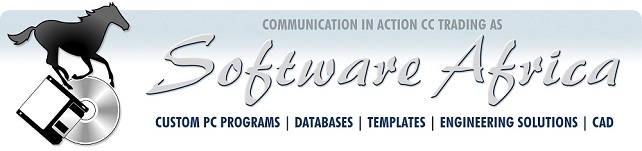
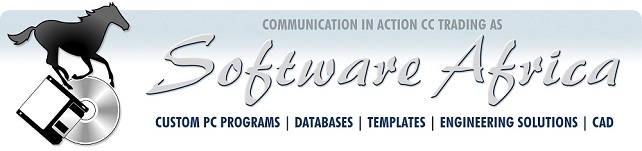
May has come with a wind and a drop in temperature except business wise! After the holidays and the elections bringing everything to a near standstill last month, things have certainly begun to turn around. Perhaps once Parliament is fully in business again we will see more movement to make the economy grow.
Last February, we made the decision to move from Telkom to Neotel. Our voice lines have been cut over and we have four lines instead of three. Our Telkom numbers will then be ported. Moving from ADSL to Broadband may take a little longer as we require a cable to be connected from the Neotel router to our server. We are hoping that our service will be improved as a result of this.
We won the Bronze reseller award for year on year sales growth at the Autodesk conference today 27 May! A big thanks to all of the team that made this happen!
Adobe is the first major software supplier to go fully cloud-based with a wide range of products. It's farewell to Creative Suite in the box and hello to software licence management and access from the Cloud. For an annual licence fee, companies have full access to all the creative products they require to run their business! Updates are rolled out remotely; users who leave can be signed off the access list and replaced by new employees. Best of all, the collateral cannot be lost or stolen.
Please ask Judith or Willy for quotes.
Last time we mentioned how you can use different signatures to insert any standard text that you use frequently: One pitfall is that Outlook "helpfully" marks signatures as excluded from spelling checks. Hence, if you type inside the signature text, the program will not highlight errors there.
To reinstate spelling checking for that e-mail only, select the signature. On the "Review" tab, click Language > Set Proofing Language. Make sure that the correct language is selected (typically "English (South Africa)"). Clear the checkbox next to "Do not check spelling or grammar". Click OK. F7 checks spelling.
There are two special running in this period:
The first is a lovely surprise for owners of pre-2009 products - you can upgrade during this period with a 30% discount! Please grab the opportunity now!
The second is for owners of product 2009 and later - the discount here is 20% - lower than last quarter's but still a good opportunity for getting current.
Please contact Judith or Willy for quotes
From 1 February 2015, upgrades of Autodesk products will no longer be available and all products will have to be brought new.
So keeping your subscriptions up to date now gives real value to your Autodesk product users. They include the following
For more information go to https://360.autodesk.com/landing and https://www.autodesk.com/subscription/overview.
River clean-ups are happening on the Braamfontein Spruit on 7th June. From source to Sunninghill, people will be out with rubber gloves and plastic bags to remove the detritus that spoils our waterways. Find out from your local newspaper whose organising in your area. The Jukskei River Catchment Area Forum is now fully up and running and will be active in the solution of pollution problems from the centre of Joburg.
We are looking at the "Data" tab on Excel 2010's Ribbon, the "Outline" group. In March we looked at the "Subtotal" button to summarise data, and got this result illustrated below. The Outline is the section on the left containing the small columns headed "1", "2", and "3", with grouping brackets and "collapse buttons" ("-") below them:
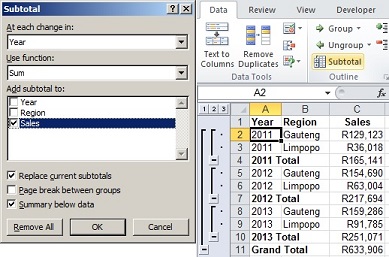
Creating an Outline Automatically: To create an outline automatically, you must first put in rows for subtotals. This is a pain to do manually, and much easier using Subtotals and then Ungroup € > Clear Outline (Note that € indicates that you use the submenu on the right, not the main button). Then go to the Data ribbon, in the Outline Group, and select the Group € > Auto outline command. Excel will automatically outline the table adding in all necessary levels onto rows and columns.
NB: For this to work, you first have to set up subtotals for each group, either above or below the group. It is easier to use the Subtotals option used earlier.
Creating an Outline Manually: Select
the rows or columns you want grouped together (for example, rows 2 to 4 in the
example above), then go to the Data ribbon and, in
the Outline group, select the Group option. Excel will
group the selection together. Each group must be done separately. If you do not
select rows or columns and only select one cell Excel will prompt you to decide
which grouping you want i.e. rows or columns.
Removing an Outline: You can remove an outline from a range of data or from
the entire worksheet. Removing an outline does not change the data on your
worksheet. To remove an outline, select all the rows (or columns) to ungroup.
First unhide all hidden columns or rows by clicking all available "+" buttons.
Then click Data (Outline group) > Ungroup
In the next issue, we move on to the "Analysis" group, looking at Solver.
Computius Say:
Guide to
Computer Terms:
"Computer Chip" -- A starchy foodstuff consumed in mass quantities
in lieu of real food while programming.
All the Best from the team!
Judith and Rick
Members, Communication in Action cc trading as Software Africa
"Empowering African Business with custom PC programs, databases, and templates using Microsoft technologies"
Reg. 2009/007863/23 ~ VAT No 4500104387 ~ 126 Kelvin Drive, Morningside Manor, Sandton, 2191 South Africa.
Tel: 011 802-2685 / 011 802-6440/1 ~ Fax: 011 802-4576 and 086-635-7902/3 ~
Cell: 082 389-3481/2 ~ e-mail: info@softwareafrica.co.za
|
This entire newsletter is Copyright ©
2023
Communication in Action
cc t/a Software Africa. All rights reserved. Information may be reproduced in full context as long as credit is given. |