|
For other tips, why not subscribe to our free monthly
newsletter:
Subscribe now!
In most browsers, you can press Ctrl+F, or Edit >
Find, to search this page for keywords.
Contents:
Tip: Use BCC for Mass e-mails
Tip: Save Typing, Look More Professional – Use
Signatures
Trick: Apply your Default Font
Tip: Automatically Check Spelling
Organise your Microsoft Outlook into Folders
Organise your Microsoft Outlook with Rules
"PLEEEEEEASE READ!!!! it was on the news! & CarteBlanchh"
The Microsoft Outlook Out-of-Office Assistant
Automatically Check Spelling
Tools > Find > Find
Tools > Find > Advanced Find
Tools > Find > Related Messages
An Outlook e-mail Signature
Multiple Outlook e-mail Signatures
Outlook e-mail Signatures for "Boilerplate" Text
Check Spelling of Outlook e-mail Signatures
Stay Organised in Outlook
Insert Accent Marks in Outlook and Word
Rekenaarwenk Vir Ons Afrikaanse Lesers
See the "To" Field in Outlook
Field Order in Outlook
New Files and Backups
Code: Check If You've Forgotten your Attachments ("Attachment Nanny")
Code Tip: Searching Outlook Folders with AdvancedSearch
Code Available: Transfer Outlook e-mail Addresses from a batch of e-mails to Maximizer
We suggest you use BCC (Blind Carbon Copy) instead of CC when you
send out mass e-mails to many of your contacts. That way you
don't get everybody seeing everybody else's e-mail address –and
possibly using them for spamming purposes!
If you have created your e-mail in Outlook and can't see the BCC
box, click View > BCC Field.
It looks professional if all your e-mails have your contact details at the
bottom. You can set Outlook to automatically fill in a "signature" for you at
the bottom of new e-mails, and a different (e.g. shorter) one for replies. In
fact it is a legal requirement that your company registration number appear on
all official correspondence. Some companies use it for their e-mail disclaimer,
too.
To set up signatures, use Outlook's Tools > Options > Mail Format
(tab) > Signatures.
You can use this for much more than just some automatic text at the foot of new
e-mails and replies: You can set up as many "signatures" as you like, and drop them into e-mails using
Insert > Signature. This is useful for any "boilerplate" text (text
that you use repetitively and don't want to retype). Examples: Your
signature in Afrikaans, Sotho or Zulu, directions to your offices, disclaimer
notice, favourite quotations, tip of the day.
In the Outlook e-mail editor, if you change a text e-mail to an
HTML e-mail (Format menu > HTML), Outlook in its wisdom changes the
e-mail font to Times New Roman even if all your settings (in Tools >
Options > Mail Format > Fonts) are Arial. Microsoft have
acknowledged this as a bug and may fix it sometime this millennium.
In the meanwhile, they suggest as a workaround that you select all
text (Ctrl+A) and then press Ctrl+spacebar, an undocumented shortcut
that will apply the default font to the text. You could also
use it on any selected text, instead of the whole document.
You can set Outlook to automatically check your spelling before
sending: Use Tools > Options > Spelling, the second option.
On the subject of spelling, the error I see most often is "its"
vs. "it's". Note:
It's = "It is" or "it has".
Its = belonging to it – no apostrophe!.
Here's how to remember it easily: You don't write Her's or Hi's, do
you?
Do you have an Inbox
containing 500+ items, many of them unread? (Including this newsletter?)
Here's a way to start getting organised for 2009. The principle is to
group things together in folders, using the same structure as you would use with
a physical filing system. You move items to these folders (leaving them
unread or re-marking as unread) and deal with them at the appropriate time.
You might create a folder
named "Customers" containing sub-folders for your regular customers, and use the
"Customers" folder for and customers that don't have sub-folders. I have
Inbox sub-folders for Company matters, Business enquiries, Microsoft, etc.
To create a new folder,
right-click on any folder in the tree view on the left of Outlook. From
the pop-up menu choose "New folder". Type the name; check below that the
new folder will be in the right place (if you right-clicked on the parent folder
it will already be correct). Click OK.
In the next tip we will see how
to use Rules to automatically move inbound items to the correct folders.
In the last
tip we
suggested that you organise your Inbox using sub-folders to mimic your physical filing system.
We talked about how to create these folders. Now we will set up Rules to automatically move inbound items to the correct folders.
Click Tools > Rules and
Alerts. Click the button New Rule. The Rules Wizard pops
up. The radio button "start creating a rule from a template" is selected.
In the list below ("Step 1"), choose either "Move messages from someone to
a folder" or Move messages with specific words in the subject to a folder". In
Step 2 below, click on the underlined blue hyperlinks and fill in the data or
select the folder. Click Next > and make any changes or additions.
Click Next > for the actions, and Next > for any exceptions.
Give it a name, set it to run on existing items if you want, and click Finish.
The rule will appear in the list, where you can change the order of processing.
Finally, click OK to save.
Outlook can handle about
20 such rules before it starts ignoring them, so you might need to make some of
the less-frequent moves manually.
"Dear Friends;
Please do not take this for a junk letter. Bill Gates is sharing his fortune. If
you ignore this, You will repent later. Microsoft and AOL are now the largest
Internet companies and in an effort to make sure that Internet Explorer remains
the most widely used program, Microsoft and AOL are running an e-mail beta test.
When you forward this e-mail to friends, Microsoft can and will Track it (If
you are a Microsoft Windows user)? For a two weeks time period. For every person
that you forward this e-mail to, Microsoft will pay you $245.00 For every person
that you sent it to that forwards it on, Microsoft will pay you $243.00 and !
for every third person that receives it, You will be paid $241.00. Within two
weeks, Microsoft will contact you for your address and then send you a check. "
...thus reads this hoary old
hoax received again recently.
Friends, please check the truth of chain-letter e-mails you get, and don't just
forward them! You look a right charley when someone points out that
you've been had. This hoax is documented on Snopes at
http://www.snopes.com/inboxer/nothing/billgate.asp and
TruthOrFiction at
http://www.truthorfiction.com/rumors/m/msoffer.htmm as you can
check in seconds.
No, Bill Gates was not sharing his fortune four years ago, and he isn't now either. Microsoft can't
track e-mails sent to third parties and they are not going to pay you
over a thousand Rand for forwarding an e-mail! Did you see it on the news? Or
CarteBlanchh (sic)? Forget the testimonials from people you can't verify: If it seems too good to be
true, it probably is. Let's use a little common sense, please!
We continue to look at
ways that Outlook 2003 can help you be more organised...
Holidays are coming up. When you are going to be out of the office for a day or more, you can have Outlook automatically respond
to e-mails you receive. Just before you leave, click Tools > Out-of-Office Assistant. Click the
radio button "I am currently Out of the Office". In the text
box underneath it, type or paste a message: When you will be back and whom to
contact in the meanwhile. If you want someone else to receive your e-mails
you can have them forwarded: Click Add Rule. This is similar to the Rules Wizard
we discussed in an earlier newsletter. When you are done, click OK.
Outlook is clever enough
to warn you the next time you start it up, if you have the Out-of-Office
Assistant on, so that you can turn it off.
You can set Outlook to automatically check your spelling before
sending: Just use Tools > Options > Spelling, the second option.
On the subject of spelling, the error I see most often –which
Outlook will not pick up– is "its" vs. "it's". This is how it
works:
It's = "It is" or "it has" (the apostrophe is
because of the contraction).
Its = belonging to it – no apostrophe!.
Here's how to remember it easily: You don't write Her's or Hi's, do
you?
Ah, the idiosyncrasies of Microsoft Office! In the other Office 2003
programs, you find "Find" in the Edit menu. Not so in Outlook: It is under
Tools. Simple Find is Ctrl+E, Advanced is
Ctrl+Shift+F. You might remember the shortcut
Ctrl+F from the other programs, but in Outlook it does a Forward instead.
Let's look at Simple Find (Ctrl+E). A jolly useful "Find" it is
too. It adds a little bar above the e-mail pane. Here you can type
in text you want to search for, the folder in which to search (or a selection),
and click "Find Now". The list in the e-mail window filters by mail that
contains the selected word or phrase. Click "Clear" to remove the search
–not the e-mails!
Last time we looked at Outlook's
Tools
> Find > Find (Ctrl+E). Also on the Tools
> Find sub-menu is Advanced Find:
Ctrl+Shift+F.
Advanced Find lets you find almost anything in Outlook. Firstly, you
can choose the type of item (Messages, Contacts, Tasks, etc. or Any type of
item). Then, with the Browse button, you can select the exact folders to
search, and specify subfolders if you like.
The first tab lets you specify text to search for, and where (subject,
message body, etc.) and other conditions. On the second tab, "More
Choices" you can choose read/unread, items with/without attachments, importance,
flags, etc. Finally, the "Advanced" tab lets you set up your own search
criteria using any Outlook fields. What more could anyone want?
Here we have another nugget in Outlook's Tools > Find sub-menu: Related Messages.
To use it, first click on a message. Then click
Tools > Find > Related Messages. Outlook will search for messages that
have the same Subject as the one you chose.
One warning, though: If anyone altered the subject in any way, this search
will not pick up messages with the changed subject. If in doubt, rather
use
Simple Find (Ctrl+E) and search for a specific keyword.
You can easily make your e-mails look more professional by adding a
signature. In Outlook 2010 or 2013, click File (menu) > Options
> Mail (tab) > Signatures [button]. Click the [New]
button to add a new signature. Type, or paste from elsewhere, your
standard closing, including name and company details. Add a graphic if you
like, but don't put contact details into the picture, because it can easily get
lost. Use your standard company font and colours. Finally, at top
right, set the signature as the default for new messages and replies/forwards.
Click OK twice and you're done. All your messages will now be
created with your standard signature.
Last time we mentioned how you can make your e-mails look more professional by adding a
signature. However, the Signatures feature can be used for more
than just your standard signature. You can create signatures for all sorts
of purposes, perhaps corresponding to the various roles you play: One for
business, another one for personal e-mails, a third for your spouse and/or
lover, one for writing to newspapers, another when e-mailing as chairman of the
PTA or Toastmasters, and so on.
To use any of these, in Outlook 2010 or 2013, create a new e-mail or a reply.
On the Message ribbon (the default), click the Signature button.
This will pull down a list of all the signatures in your Outlook. Click on
one, and it will replace the existing signature.
Last time we mentioned how you can
use different signatures for the various roles you play.
Since a "signature" can contain any text, it does not have to be limited to a
signature. It can contain any standard text that you use frequently: Just
bear in mind that when you choose a signature, it will replace the current one!
It therefore should, in addition to the standard text, contain your signature
too.
One pitfall is that Outlook helpfully marks signatures as excluded from
spelling checks. Hence, if you type inside the signature text, the program
will not highlight errors there.
Last time we mentioned how you can use different signatures to insert any standard text that you use frequently: One pitfall is that Outlook
"helpfully" marks signatures as excluded from
spelling checks. Hence, if you type inside the signature text, the program
will not highlight errors there.
To reinstate spelling checking for that e-mail only, select the signature. On
the "Review" tab, click Language > Set Proofing Language. Make sure
that the correct language is selected (typically "English (South Africa)").
Clear the checkbox next to "Do not check spelling or grammar". Click OK.
F7 checks spelling.
You have an inbox with 5000+ items, this tip is for you. Using the "Rules"
button on the "Home" ribbon, you can set up rules that will move messages into
specified folders. Typically you might have separate folders for major
customers, or for different categories. Create the folders first, by
right-clicking in the navigator tree and choosing "New Folder".
- Ctrl+', letter = letter with acute accent: á é
- Ctrl+`, letter = letter with grave accent: à è
- Ctrl+shift+^, letter = letter with circumflex: â ê
- Ctrl+shift+:, letter = letter with umlaut: ä ë
- Ctrl+shift+~, letter = letter with tilde: ã ñ
Thanks to Andy Lanning, Chief Nerd at Computer Super Secrets, for this tip.
Subscribe at www.ComputerSuperSecrets.com
Nuwer weergawes van Word en Outlook het 'n Afrikaanse woordeboek. U kan
daarvan gebruik maak as volg: In die epos of Word dokument, kies die plek waar
die Afrikaanse woorde sal gaan, of woorde wat alreeds getik is. Kliek Review
> Language > Set proofing Language . In die dialoogvenster, kies Language
= Afrikaans.
In the pane where Outlook lists your emails, particularly for a new folder,
the column headings typically include "From" (sender), "Subject", "Received"
(date), "Size", and "Category". If you store replies in the same
sub-folder as received emails, which makes sense, then it also makes sense
to have a "To" (addressee) column. Here's how you add it:
- Right-click on one of the column headings (Subject, Received, Size,
etc.)
- On the pop-up menu, choose "Field Chooser".
- A small pop-up window, headed "Field Chooser", should open somewhere on
screen.
- In the "Field Chooser" window, drag the right-hand scroll bar down until you
can see the button with "To" on it.
- Grab the "To" button, drag it to the column headings area, and drop it
between suitable columns: Between "From" and "Subject" is a good place (a
red arrow indicates where the new column will go).
- Close the "Field Chooser" window by clicking the "X" at top right, or just
click on another folder.
This is intuitive, but some readers may not have noticed it: When you are
viewing emails in column view, you can sort in order by any column by clicking
on that column's header. Click it a second time to reverse the sort order.
One normally views in "Received" order with the latest at the top. However, to
group emails from a particular sender together, click on the "From" column
header. To then find a sender other than the one you were on, start typing
the name of the sender (don't hesitate too much between letters, or it re-starts at
the beginning).
After a few years of business use, your PST file (in which Outlook stores
your emails) can become enormous, possibly running to several Gigabytes.
This can slow down your Outlook and make the file prone to corruption. A
technique that Rick has used for several years is to start a new PST file each
year: With a new year due shortly and unlikely to be cancelled due to the state
of the economy, this seems a good time to mention it.
You can create a new Outlook file from within Outlook, or from Control Panel.
From within Outlook, click the File menu > Info > Account
Settings
> Account Settings. To use Control Panel, click Start > Control
Panel > Mail. The Mail Setup window opens: Click Data Files.
The Account Settings window opens: On the Data Files (second)
tab, make of note of where your existing files are, then click "Add...".
In the Create or Open Data file dialog box, locate the folder where your
existing files are, then enter a new name. We suggest something obvious
like "Rick2015.pst". Click OK. Back in the Account
Settings window (and you might like to postpone this step until 2 January),
click on the new file and then Set as Default. That will direct new
emails into the new folder. You can also "Remove" older files here:
Relax! This does not delete the file, it just removes it from the list that
Outlook opens each time, and searches if you tell it to "search all files and
folders".
There is one drawback to this: You will need to recreate your folders for the
new year in the new file. If you don't mid a bit of simple programming, we
can give you some VBA code to do it.
Please ask!
Make a habit to zip your PST file periodically and copy the zip to another
PC, Server, or DVD, so that you have a backup of your emails!
This program will alert you whenever you try to send an e-mail that has
no attachments, but has "file",
"attach", or "doc" in the body text, or "herewith" in the body or
the subject. It will pop up this message:
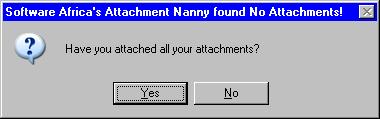
Hit No to stop the e-mail being sent, yes if you are
happy to send without attachments
To install it, do the following:
- Select (drag over) all the code below, and Copy it to the
Clipboard (Ctrl+C)
'''''''''''''''''''''''''''''''''''''''''''''''''''''''''''''''''
' For automated templates for your company, programming, or '
' other computer requirements including complete solutions: '
' Communication in Action cc. t/a Software Africa '
' Tel Local: 011 802-2685, International: +27 11 802-2685. '
' Fax Local: 011 802-4576, International: +27 11 802-4576. '
' PO Box 987, Gallo Manor, 2052 South Africa. '
' Web site: www.softwareafrica.co.za '
' E-mail: info@softwareafrica.co.za '
' '
' Programmed by Rick Raubenheimer, MCSD: June 2006. '
' E-mail: rick@softwareafrica.co.za '
' '
'''''''''''''''''''''''''''''''''''''''''''''''''''''''''''''''''
Option Explicit
Option Compare Text
Private Sub Application_ItemSend(ByVal Item As Object, Cancel As Boolean)
' Revised: Simplified code, added Subject and "herewith". ' RIR 060623
' Created: ' RIR 060621
Const Ttl$ = "Software Africa's Attachment Nanny found No Attachments!"
Const Msg$ = "Have you attached all your attachments?"
Dim Ask As Boolean
If Item.Attachments.Count = 0 Then ' Only check if No Attachments
' Change or remove the "If InStr" lines below to suit your needs:
If InStr(Item.Subject, "herewith") Then Ask = True
If InStr(Item.Body, "herewith") Then Ask = True
If InStr(Item.Body, "attach") Then Ask = True
If InStr(Item.Body, "file") Then Ask = True
If InStr(Item.Body, "doc") Then Ask = True
If Ask = 0 Then Exit Sub
If vbNo = MsgBox(Msg$, vbYesNo + vbQuestion, Ttl$) Then Cancel = True
End If
End Sub
- In Microsoft Outlook (or even in an e-mail), press Alt+F11
- This will take you into Outlook's Visual Basic Editor
- You should see a "Project Explorer" on the left (if not, hit
Ctrl+ R)
- Click the plus buttons in the "Project Explorer" to expand
down to
- + Project1
- +-- Microsoft Office Outlook
- +---- ThisOutlookSession
- Double-click "ThisOutlookSession": You should get a white
window pane on the right, with just "Option
Explicit" in it, or it may be blank.
- Select (drag over) "Option Explicit" (if
it's not there, just click in the blank pane)
- Paste from the Clipboard (Ctrl+V)
- Click (menu) Debug > Compile Project1 (there should be no
errors: If there are, contact us!)
- Click the "Save" icon (diskette) or File > Save
VBAProject.OTM
- Close Outlook Visual Basic.
- In Outlook, click Tools > Macro Security and select
Medium
(it may be set High by default and then the macros won't
run)
- When you start Outlook, you will get the message:
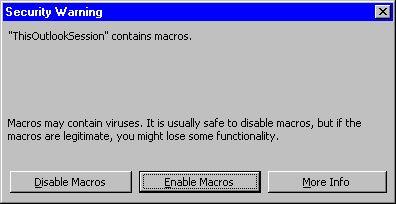
- Click Enable Macros (you can avoid this by selecting Low
Macro Security –not recommended!).
Test by
creating an e-mail with "file", "attach", or "doc" in the body,
or "herewith" in the body or the subject.,
and clicking "Send".
One Drawback: If you're replying to a message that had one of
those words in it, it will ask about the attachment even if it's not
mentioned in your reply. Better safe than sorry!
There's a bug (or feature!): If you include a picture in
your e-mail, it is counted as an attachment!
PS: Feel free to share this code as long as it remains intact
including the attribution at the top or, better still,
click here to e-mail your contacts a link to this web page.
Performs a search through specified Outlook folders based on
a Microsoft SQL Server search string and returns a
Search object. For tons of useful information on the
subject, look in Outlook's Visual Basic Help for
"AdvancedSearch". This seems to be only in Outlook 2002
and later.
The program
works as follows:
-
You must
have Maximizer running.
-
You then run
the Outlook macro and it will scan a specific Outlook
folder.
-
Each e-mail
in the folder will be processed and it will search Maximizer
for the sender's e-mail address (in "e-mail Address 1").
-
If it does
not find that address in Maximizer it will create a new
Individual Contact with that e-mail address.
-
It also does
its best to work out the name of the sender, their
telephone, fax, and cell numbers, but these may be
inaccurate or non-existent depending on what is in the
e-mail.
-
The program
inserts a note into Maximizer containing the e-mail, with a
header saying that it either found or added the contact.
This code is not free, but is
available from us for a nominal charge. Installation is
similar to that for the Attachment Nanny above.
Enquire Here.
Contributed Tips
Would you like to add a tip of your own (due acknowledgement will be
given!) –
click here. |
|
|

