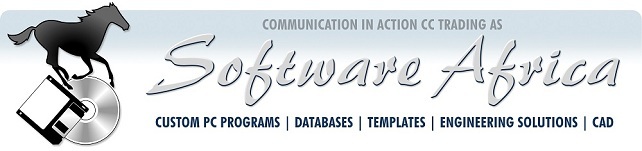
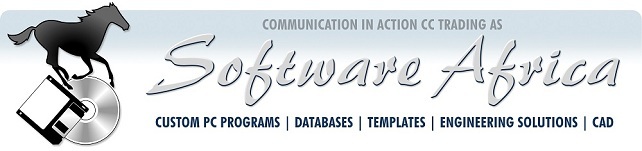
Main Article ~ Online Business Tip ~ Excel Tip ~ Training Tip

How's business?
Could it be better?
It's expensive to get a new customer. There are advertising costs, website development, salespeople, promotions... and then demonstrating that you can do the job!
Once you have a customer, it's much cheaper if you can keep them for repeat
business.
But
how?
Stay in contact.
In the old days, you had to write letters. Or phone. Or fax. Now we have email. That's what we do with this newsletter. Every month we remind you that we are here to build your Excel or other computer skills. Or if you want engineering software. Or get a spreadsheet or database written. We also give value every month with tips like this one (he says modestly).
You can do it too. Remind your customers that you are still in business. Collect their email address (with their permission, of course). Then send them a monthly email containing something useful.
The platform we use to send this newsletter will give you, free of charge forever, space to store up to 2,000 contacts. It will let you send them unlimited emails. Take a look at systeme.io.
Systeme.io is trusted by 300,000+ Entrepreneurs to send marketing emails:
Get your FREE Account.
It replaces Mailchimp, ActiveCampaign, ConvertKit, Aweber, and others.
"The simplicity of integration with list management, tagging, email newsletters and campaigns, marketing automation, landing pages and file storage is hard to beat" - Henri S. | Marketer & Advertiser
If you need assistance to start your own e-newsletter, Software Africa can help.
Aurelian Amacker, creator of Systeme.io, is almost giving away his course for just US$ 7!
If you want to get your business online, or start a side hustle, it is a great primer. We cannot guarantee how long the $7 offer will last, so sign up right away!
The course is 1 hour 30 minutes presented in video format. Aurelian includes the exact sales script he used to make a $20,000 sale, plus a Facebook Ads Masterclass, All for under a mere R130!
The innocuous-looking Windows "Start" button is at the left of the taskbar. The taskbar itself will be bottom of the screen, if you haven't set it somewhere else. This little button conceals a host of functions.
Right-clicking the start button brings up a pop-up menu. It has a list of probably the most useful features that you can access in Windows. There are a lot these, so last time we looked at the lower panels. Now for the (more technical) rest of the menu! The upper panel contains:
It is worth knowing where you can find these items at your fingertips, specifically your middle fingertip on the right mouse button.
The Excel for Engineers course is on our online platform, systeme.io. It has video in most lessons, This is the most complete one we have produced. There are extra sample files and material we don't have time for on the regular two-day live course.
Why should you take the Excel for Engineers course?
The course is chock-full of benefits for any Excel user in a technical field. Using 19 pre-built spreadsheets (yours to keep), we comprehensively cover using Excel as an Engineering and Scientific Tool.
Do it at your own pace at times that suit you. Take half an hour a day and complete it in a month. Spend an hour a day and finish it in two weeks. Or dedicate two days –a weekend, perhaps?– and crack the whole course. Then revise until your memory is solid.
Sign Up Now and get three Free Bonuses.
In our penultimate issue, we introduced using the Excel LINEST function (normally used to fit a straight line to data points) to fit higher-order curves. We then used an example to show how to use LINEST to fit a quadratic curve to data. Last time we fitted a cubic (third power). Today we will wrap up with a few extras.
As a reminder, this comes from the sample spreadsheet LINEST-2-3.xlsx in our Excel for Engineers online course. You can type the example in yourself from the data given previously and below, or order the file free of charge from us by email.
The Maximum Error values on row 12 are calculations we can also get with array formulas.
Here, we have a series of positive and negative error readings (above or below expected values). We want to know the largest, irrespective of its sign. We could do a MAX and a MIN of the values and then pick the largest absolute (ABS) value of the two. But the magic of Array Formulas lets us tell Excel to do an ABS of each value individually, and then find the MAX of all of them, in just one nested formula:
Here it is. In G12, type =MAX(ABS(G6:G11)) and press Ctrl+Shift+Enter.
(To enter an Array Formula, first select all the cells in which the formula must appear. Type the formula, then press Ctrl+Shift+Enter. –Not just Enter as you would normally.)
In this case, unlike LINEST above, we are putting the array formula in a single cell. Nevertheless, we need an array formula because the ABS must be applied to each individual cell first. Try entering the formula =MAX(ABS(I6:I11)) in cell I12 by just pressing Enter –and notice the error!
(Footnote: Recent versions of Excel (2021 onwards) seem to be more forgiving and also accept Enter in this case. Excel 2016 gave a #VALUE! Error.)
Copy the array formula to I12, L12, and N12.
If you look at the cell contents on the formula bar, it appears inside braces {curly brackets}, thus: {=MAX(ABS(E2:E7))}. The braces hint that this is an Array Formula. You never type the braces, and they disappear while you are editing the formula.
To make sense of the results, we can also graph them:

Next time: A new topic!
Do you use Microsoft Excel a lot? Do you repeat the same actions every week or month? You can record them and simply play those actions back –lightning-fast– at the press of a button. Take the Excel Macros online course now and learn how! Do the repetitive work in a flash, instead of repeating the same boring stuff by hand. Save hours not working late, and spend more time with your family... The Software Africa Quick 'n Easy Turbo-Start Excel Macros course is online. Take it now, and lead a better life.
For any problem there is a solution that is simple, quick, and ultimately worse than the problem.
All the Best from
Communication in Action cc trading as Software Africa
"Empowering African Business with standard and custom PC programs, databases, and templates using Microsoft technologies"
Reg. 2009/007863/23 ~ VAT No 4500104387 ~ 126 Kelvin Drive, Morningside Manor, Sandton, 2191 South Africa.
Tel: 011 802-6440 ~ Cell: 082 389-3482 ~ e-mail: info@softwareafrica.co.za
Disclosure: Some links we share might be affiliate links we promote in return for a commission. We only promote things we've actually tried and think could be great for you too.
|
This entire newsletter is Copyright © 2024 Communication in Action cc t/a Software Africa. All rights reserved. Information may be reproduced in full context as long as credit is given. Newsletter Index | < January 2017 | < January 2018 | < January 2019 | < January 2020 | < January 2021 | < January 2022 | < January 2023 | < January 2024 | < February | < March | < April | < May | < June | < July | Back to top | Updated 16 August 2024 | e-mail Webmaster. |